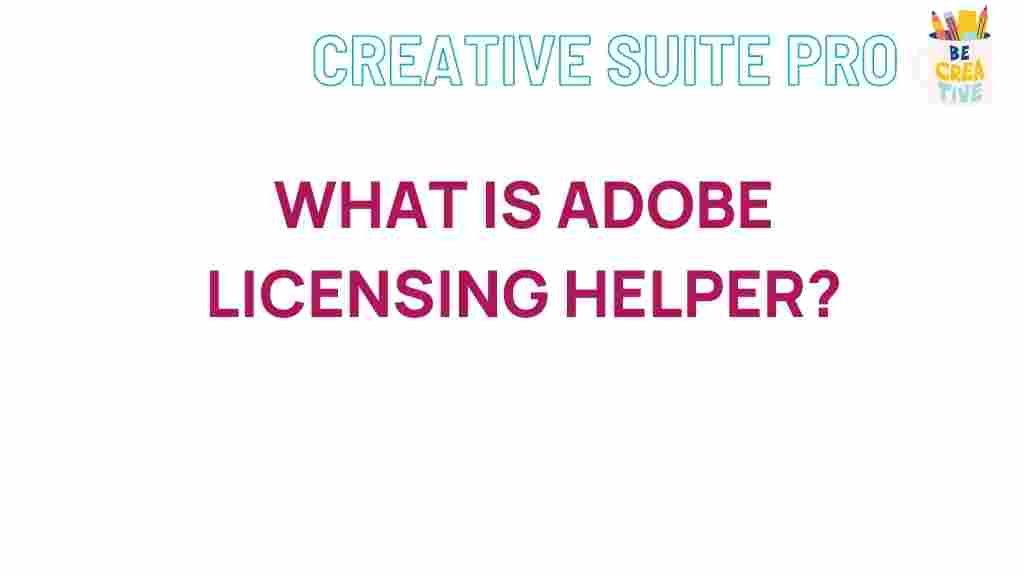Unveiling the Mysteries of Adobe
In the digital age, Adobe has become synonymous with creative software, offering a range of tools that empower users to express their creativity. Among its many products, the Adobe Licensing Helper plays a crucial role in ensuring that users have a seamless experience with their Adobe software. This article aims to unveil the mysteries surrounding Adobe Licensing Helper, providing you with an understanding of its functions, benefits, and troubleshooting tips.
What is Adobe Licensing Helper?
Adobe Licensing Helper is a background application that supports the licensing and activation processes of Adobe products. It is particularly important for users who utilize Creative Cloud services. This tool helps manage subscriptions, ensures that users are connected to their accounts, and maintains licensing compliance. By streamlining these processes, Adobe Licensing Helper enhances user experience, making it easier to focus on creativity rather than technical issues.
Why is Adobe Licensing Helper Important?
Understanding the importance of Adobe Licensing Helper is essential for any Adobe user. Here are some key points:
- License Management: It helps manage various licensing agreements and subscriptions, ensuring that users can access the latest features and updates.
- Seamless Activation: The helper facilitates the activation process, which is crucial for software usability.
- Compliance Assurance: It assists in maintaining compliance with Adobe’s licensing policies, helping users avoid potential legal issues.
How to Install Adobe Licensing Helper
Installing Adobe Licensing Helper is a straightforward process. Follow these steps to ensure a smooth installation:
- Download the Adobe Creative Cloud App: Visit the Adobe Creative Cloud website and download the application.
- Run the Installer: Once the download is complete, open the installer and follow the on-screen instructions.
- Sign in to Your Adobe Account: After installation, launch the Creative Cloud app and sign in with your Adobe ID.
- Install Adobe Licensing Helper: The application will automatically install the necessary background services, including Adobe Licensing Helper.
Verifying the Installation
To verify that Adobe Licensing Helper is installed correctly:
- Open the Creative Cloud application.
- Navigate to the “Apps” tab.
- Check the status of your installed applications to ensure they are activated.
Common Features of Adobe Licensing Helper
Adobe Licensing Helper comes with several features that enhance its utility:
- Real-time Updates: Automatically checks for and applies updates to ensure you have the latest features and security patches.
- Subscription Management: Manages your subscriptions and renewals, reminding you of upcoming expirations.
- Error Resolution: Helps resolve licensing errors, allowing you to troubleshoot issues without extensive technical knowledge.
Understanding Licensing Types
Adobe offers several licensing types, including:
- Individual Licenses: For single users who purchase software on a subscription basis.
- Team Licenses: Designed for businesses and organizations needing multiple user access.
- Enterprise Licenses: Custom solutions for large organizations, offering flexibility and control over software deployment.
Troubleshooting Adobe Licensing Helper Issues
Despite its efficiency, users may occasionally encounter issues with Adobe Licensing Helper. Here are some common problems and their solutions:
1. License Activation Errors
If you experience activation errors, follow these steps:
- Ensure you are logged into the correct Adobe account.
- Check your internet connection to ensure a stable connection.
- Restart the Adobe Licensing Helper by closing and reopening the Creative Cloud app.
2. Slow Performance
Adobe Licensing Helper can sometimes slow down your system. To improve performance:
- Close unnecessary applications that may be consuming system resources.
- Regularly update your Adobe applications to the latest version.
- Clear cache and temporary files from your system.
3. Uninstallation Issues
If you need to uninstall Adobe Licensing Helper, and encounter issues, try the following:
- Use the Adobe Creative Cloud Cleaner Tool to remove any residual files.
- Follow the standard uninstallation process via your system settings.
- If problems persist, visit the Adobe support page for detailed instructions.
Maintaining Adobe Licensing Helper
To ensure that Adobe Licensing Helper runs smoothly, consider the following maintenance tips:
- Keep Software Updated: Regularly check for updates in the Creative Cloud application to benefit from the latest features and improvements.
- Monitor Performance: Regularly check system performance and close applications that may interfere with Adobe software.
- Secure Your Account: Use strong passwords and enable two-factor authentication to protect your Adobe account.
Conclusion
Adobe Licensing Helper is a vital component for any user of Adobe products, ensuring a smooth experience in managing licenses and subscriptions. By understanding its features, installation process, and troubleshooting tips, users can maximize the benefits of their Adobe software. Whether you are a student, a professional, or an enthusiast, keeping Adobe Licensing Helper running smoothly can significantly enhance your creative workflow.
For more information on Adobe products, consider visiting the Adobe Products Page to explore the various tools available. Remember, a well-maintained licensing helper is key to unlocking the full potential of Adobe’s creative solutions.
This article is in the category Utilities and created by CreativeSuitePro Team