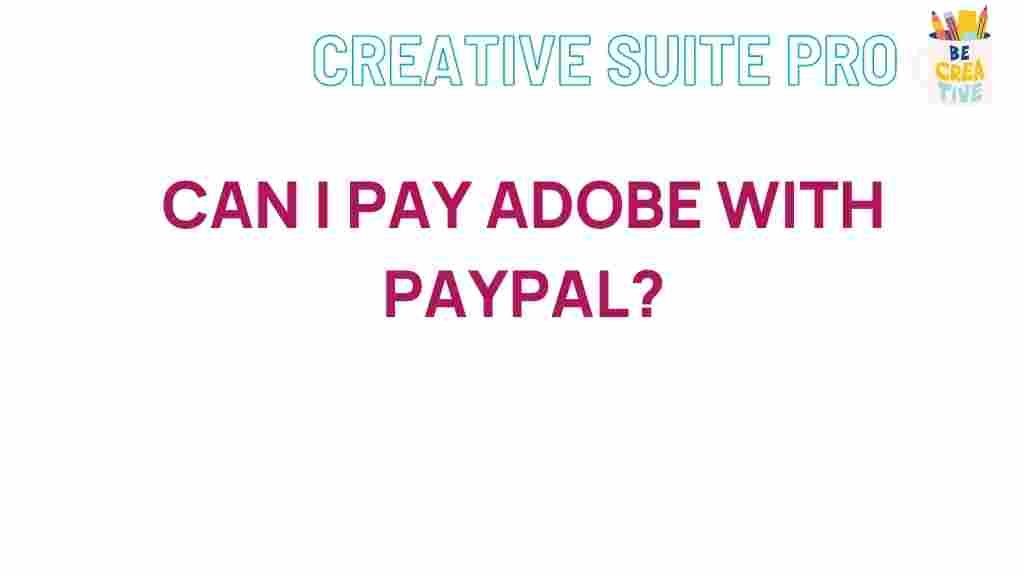Adobe Payment Options Explained
In today’s fast-paced digital landscape, the importance of seamless payment options cannot be overstated. Adobe, a leader in creative software solutions, offers a variety of payment methods to cater to its diverse user base. Understanding these options is crucial for ensuring a smooth transaction process, whether you’re purchasing software, subscribing to services, or accessing Adobe’s extensive library of creative tools. In this article, we will delve into the different payment options available through Adobe, providing insights to enhance your user experience.
Understanding Adobe’s Payment Ecosystem
Adobe has streamlined its payment processes to facilitate easy access to its products and services. With multiple payment options, users can select the method that best suits their preferences and financial situations. Below are the primary payment options available:
- Credit and Debit Cards: Adobe accepts major credit and debit cards, including Visa, MasterCard, American Express, and Discover. This is the most common payment method used by subscribers.
- PayPal: For users who prefer not to share their credit card information directly, Adobe provides the option to pay via PayPal. This adds an extra layer of security and convenience.
- Purchase Orders: Organizations can utilize purchase orders to manage bulk licenses. This option is particularly useful for educational institutions and large businesses.
- Bank Transfers: In certain regions, Adobe allows users to make payments through bank transfers, providing flexibility for those who prefer traditional banking methods.
Step-by-Step Guide to Making Payments on Adobe
Making a payment on Adobe is a straightforward process. Below is a step-by-step guide to help you navigate through it seamlessly:
Step 1: Create or Log Into Your Adobe Account
To begin, you need to have an Adobe account. If you already have one, simply log in. If not, you can create an account by visiting the Adobe website and clicking on the ‘Sign Up’ button.
Step 2: Select Your Product or Subscription
Once logged in, browse through Adobe’s extensive product offerings. Select the software or subscription plan that fits your needs. Adobe offers various products, from Photoshop and Illustrator to Adobe Creative Cloud.
Step 3: Add to Cart
After selecting your product, click on the ‘Add to Cart’ button. Review your selection to ensure it meets your requirements.
Step 4: Proceed to Checkout
When you’re ready to purchase, click on the shopping cart icon and select ‘Checkout’. This will take you to the payment page.
Step 5: Choose Your Payment Method
On the payment page, choose from one of Adobe’s accepted payment methods. Enter the necessary information, such as card details or PayPal credentials, depending on your choice.
Step 6: Review and Confirm Your Order
Before finalizing your purchase, review your order summary, including product details, total cost, and selected payment method. Once everything looks correct, click on the ‘Confirm Order’ button to complete the transaction.
Step 7: Receipt Confirmation
After your payment is processed, Adobe will send a confirmation email with your receipt and order details. Keep this for your records.
Troubleshooting Common Payment Issues
Despite Adobe’s user-friendly payment system, users may occasionally encounter issues. Here are some common problems and solutions:
- Payment Declined: If your payment is declined, ensure that your card details are correct and that your card has sufficient funds. Additionally, contact your bank to check for any restrictions on international transactions.
- Technical Glitches: Sometimes, technical issues may prevent a successful transaction. Refresh the page, clear your browser’s cache, or try a different browser. If the problem persists, reach out to Adobe support.
- PayPal Issues: If you’re using PayPal and facing problems, ensure your PayPal account is verified and linked to a funding source. You may also want to try logging out and back into your PayPal account.
Frequently Asked Questions (FAQs)
What payment methods does Adobe accept?
Adobe accepts credit and debit cards, PayPal, purchase orders, and bank transfers in certain regions.
Can I change my payment method after subscribing?
Yes, you can update your payment method at any time through your Adobe account settings under the ‘Billing’ section.
Is it safe to pay for Adobe products online?
Yes, Adobe employs industry-standard security measures to protect your financial information during transactions.
What should I do if I encounter issues with my payment?
If you experience issues, double-check your payment details and try again. If problems persist, contact Adobe support for assistance.
Conclusion
Understanding Adobe’s payment options is essential for anyone looking to access its innovative products and services. With various methods available, including credit cards, PayPal, and purchase orders, users can choose the option that best suits their needs. By following the step-by-step process outlined above, you can ensure a smooth transaction experience. Remember, if you encounter any issues, Adobe’s support team is there to help.
For more information on Adobe products and updates, visit the Adobe official website. To learn more about managing your subscriptions, check out this helpful resource.
This article is in the category SmartBuy and created by CreativeSuitePro Team