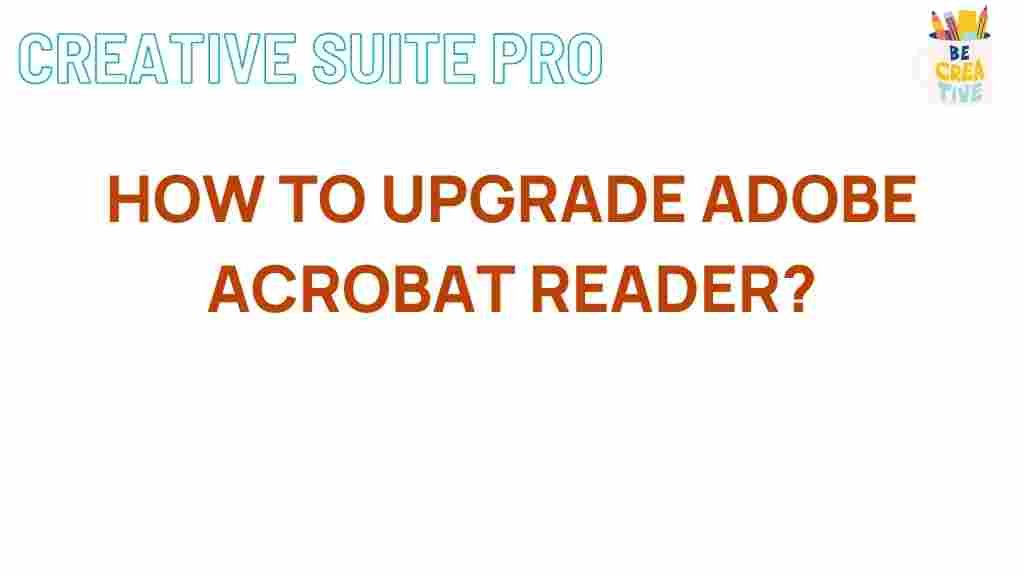Unleash the Power of Adobe Acrobat Reader with These Expert Tips
In the digital age, the ability to manage documents efficiently is crucial for both personal and professional success. One of the most powerful tools available for document management is Adobe Acrobat Reader. Whether you’re reviewing contracts, annotating PDFs, or filling out forms, mastering this application can significantly enhance your productivity. In this article, we will explore expert tips to help you unleash the full potential of Adobe Acrobat Reader.
Understanding Adobe Acrobat Reader
Adobe Acrobat Reader is a free application that allows users to view, print, and annotate PDF documents. While it is primarily known for its PDF viewing capabilities, it also offers a variety of tools that can streamline your workflow. Understanding these features is the first step to making the most of this powerful application.
Getting Started with Adobe Acrobat Reader
To begin your journey with Adobe Acrobat Reader, follow these simple steps:
- Download and Install: Visit the official Adobe Acrobat Reader website to download the latest version. Installation is straightforward, guiding you through the necessary steps.
- Create an Adobe Account: Sign up for a free Adobe account to access additional features and cloud storage.
- Familiarize Yourself with the Interface: Spend some time exploring the main interface to understand where the essential tools are located.
Essential Features of Adobe Acrobat Reader
Here are some of the most important features of Adobe Acrobat Reader that you should utilize:
- Viewing PDFs: Open any PDF file seamlessly and adjust the view to your preference, including zoom and page layout options.
- Annotating PDFs: Use the comment tools to highlight text, add notes, and draw shapes. This is particularly useful for collaboration.
- Filling Forms: Fill out interactive forms directly within the application, saving time and effort.
- Signing Documents: Use the signature tool to sign documents electronically, providing a secure method to authorize important paperwork.
Step-by-Step Process: How to Annotate a PDF in Adobe Acrobat Reader
Annotating a PDF is one of the most effective ways to communicate your thoughts on a document. Here’s a step-by-step guide:
- Open the PDF Document: Launch Adobe Acrobat Reader and open the PDF you want to annotate.
- Select the Comment Tool: Click on the “Comment” option in the right-hand pane.
- Choose Your Annotation Tool: Select from various tools, including highlights, sticky notes, and drawing tools.
- Add Your Annotations: Click on the area of the PDF where you want to add your comment or mark-up.
- Save Your Changes: Once you’ve finished annotating, don’t forget to save your document to preserve your edits.
Tips for Efficient Use of Adobe Acrobat Reader
To enhance your experience and efficiency while using Adobe Acrobat Reader, consider the following tips:
- Keyboard Shortcuts: Familiarize yourself with keyboard shortcuts to speed up your workflow. For example, use Ctrl + P to print and Ctrl + S to save.
- Customize Your Tools: Adjust the toolbar to display your most-used tools for quicker access.
- Utilize the Search Function: Quickly find specific content within a PDF using the search bar.
- Organize Your Files: Use Adobe Document Cloud to store and organize your PDFs for easy access.
Troubleshooting Common Issues in Adobe Acrobat Reader
While Adobe Acrobat Reader is user-friendly, you may encounter some common issues. Here are troubleshooting tips to resolve them:
- PDF Won’t Open: Ensure that your version of Adobe Acrobat Reader is up to date. If the problem persists, try opening the PDF in another application.
- Annotations Not Saving: Check your file permissions to ensure you can edit and save the document. Additionally, make sure you are saving your changes before closing the program.
- Slow Performance: If the application is running slowly, close unnecessary tabs or restart your device to improve performance.
Advanced Features of Adobe Acrobat Reader
Beyond the basics, Adobe Acrobat Reader offers advanced features that can be particularly useful for professionals:
- Combine Files: Merge multiple PDFs into a single document for easier management.
- Organize Pages: Rearrange, rotate, or delete pages within a PDF to create a polished final document.
- Convert PDFs: Use Adobe Acrobat to convert PDF files to other formats, such as Word or Excel, allowing for easier editing.
Integrating Adobe Acrobat Reader with Other Tools
Enhance your productivity by integrating Adobe Acrobat Reader with other applications:
- Cloud Storage Services: Link your Adobe account with services like Google Drive or Dropbox for seamless access to your files.
- Collaboration Tools: Use Adobe Acrobat’s commenting features in conjunction with tools like Slack or Microsoft Teams for improved communication.
Conclusion
By mastering the features of Adobe Acrobat Reader, you can significantly improve your document management skills. From basic annotations to advanced features, this application is an invaluable tool for anyone who frequently works with PDFs. Remember to explore its various functionalities and integrate it with other tools to maximize your productivity. For more tips and tricks on document management, feel free to check out our other resources here.
Unlock the full potential of Adobe Acrobat Reader today and experience a more efficient way to handle your documents!
This article is in the category Productivity and created by CreativeSuitePro Team