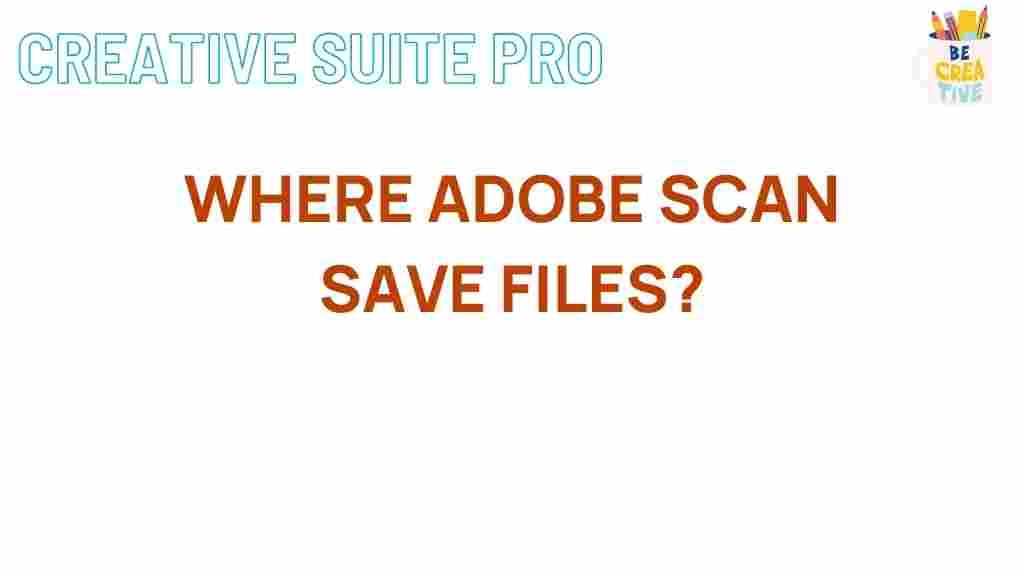Uncover the Hidden Capabilities of Adobe Scan
In today’s fast-paced digital world, scanning documents has become an essential task for both professionals and students alike. One app that stands out in this domain is Adobe Scan. This powerful application not only scans documents but also transforms your mobile device into a portable scanner, making it easier than ever to digitize and manage your paperwork. In this article, we will explore the hidden capabilities of Adobe Scan, ensuring you can make the most out of this versatile tool.
What is Adobe Scan?
Adobe Scan is a mobile application developed by Adobe that allows users to scan physical documents and convert them into high-quality PDFs. It leverages advanced optical character recognition (OCR) technology to recognize text within scanned documents, enabling users to edit, share, and store their files effortlessly. This app is available for both Android and iOS devices, providing users with a seamless experience across platforms.
Key Features of Adobe Scan
Adobe Scan is packed with features that enhance its functionality beyond basic scanning. Here are some of the standout capabilities:
- Smart Scanning: Adobe Scan automatically detects edges, enhances colors, and optimizes the image quality for the best results.
- Text Recognition: The OCR technology allows you to convert scanned text into editable and searchable content.
- PDF Creation: Create PDFs from multiple scans and organize them into a single file for easy sharing.
- Cloud Integration: Sync your scanned documents with Adobe Document Cloud, making them accessible from anywhere.
- Form Creation: Transform scans into interactive forms that can be filled out digitally.
- Annotations: Add comments, highlights, or drawings directly on your scanned documents.
Getting Started with Adobe Scan
To begin using Adobe Scan, follow these simple steps:
- Download and Install the App: Visit the Adobe Scan website or your device’s app store to download and install the application.
- Create or Log into Your Adobe Account: Sign in with your Adobe ID or create a new account if you don’t have one.
- Start Scanning: Open the app and tap on the camera icon to begin scanning your documents.
Step-by-Step Process to Scan Documents
Here’s how to effectively scan documents using Adobe Scan:
- Position Your Document: Place the document you wish to scan on a flat surface. Make sure there’s adequate lighting to avoid shadows.
- Align the Camera: Hold your device over the document, ensuring that the edges are visible on the screen. Adobe Scan will automatically detect the edges.
- Capture the Scan: Once the edges are detected, the app will take the picture automatically, or you can tap the shutter button.
- Review and Edit: After capturing, review the scan. You can adjust the crop, rotate, and apply filters if needed.
- Save Your Document: Choose to save your scan as a PDF or image file. You can also name your file for easy reference later.
Advanced Capabilities of Adobe Scan
Beyond basic scanning, Adobe Scan offers several advanced features that can enhance your workflow:
- Document Editing: After scanning, you can edit the text using Adobe Acrobat. This is particularly useful for correcting errors in scanned documents.
- Batch Scanning: Scan multiple pages at once and combine them into a single PDF, saving time and effort.
- Integration with Other Adobe Tools: Seamlessly transfer scanned documents to other Adobe applications like Adobe Acrobat for further editing and sharing.
Troubleshooting Common Issues with Adobe Scan
Like any technology, users may encounter issues while using Adobe Scan. Here are some common problems and their solutions:
- Document Not Scanning Properly: Ensure that the document is flat and well-lit. Adjust the camera angle if necessary.
- App Crashing: Check for updates in the app store and ensure your device’s software is up to date.
- Text Not Recognized: Make sure the text is clear and not handwritten. Print text works best for OCR.
Conclusion
Adobe Scan is more than just a scanning app; it’s a comprehensive document management tool that can streamline your workflow and enhance productivity. By exploring its hidden capabilities, users can unlock the full potential of this powerful application. Whether you’re a student needing to digitize lecture notes or a professional managing important documents, Adobe Scan is an invaluable asset.
For more tips on maximizing your productivity with Adobe tools, check out our related articles on document management techniques.
With its user-friendly interface and robust features, Adobe Scan is a must-have for anyone looking to simplify their document handling processes.
This article is in the category Productivity and created by CreativeSuitePro Team