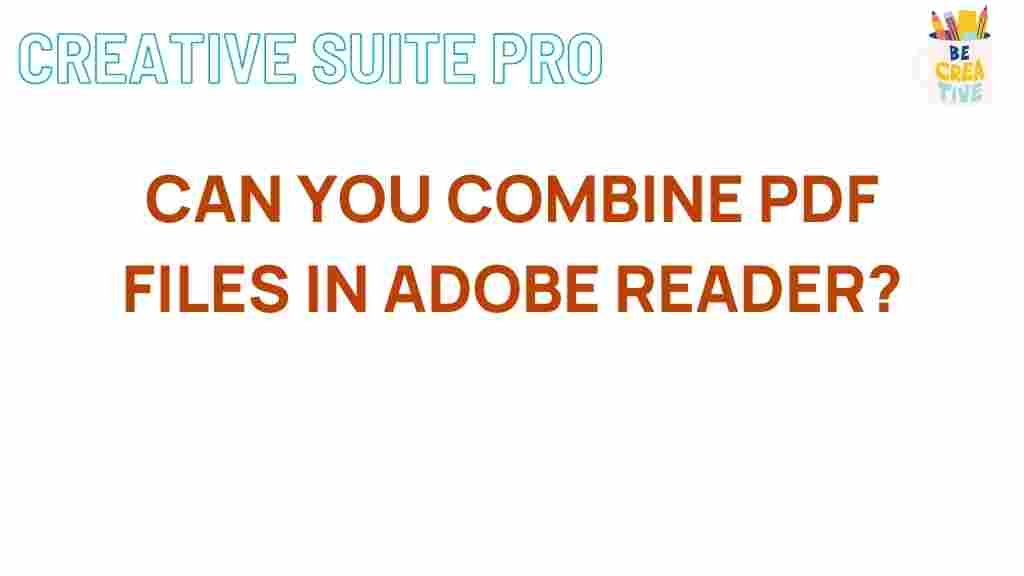Unleashing the Power of Adobe Reader: Merging PDF Files Made Easy
In today’s digital age, the ability to manage documents efficiently is essential. Among various tools available, Adobe Reader stands out as a reliable application for viewing and editing PDF files. One of the standout features of Adobe Reader is its ability to merge PDF files seamlessly. In this article, we will explore how to leverage the full potential of Adobe Reader to merge your PDF documents effortlessly. Whether you are a student, a professional, or someone who frequently works with PDF files, mastering this skill can save you time and enhance your productivity.
Why Use Adobe Reader for Merging PDFs?
Adobe Reader is widely recognized for its robust features and user-friendly interface. Here are several reasons why you should consider using Adobe Reader for merging PDF files:
- Accessibility: Adobe Reader is available on multiple platforms, including Windows, macOS, and mobile devices.
- Security: Merging files through Adobe Reader ensures that your documents are processed securely.
- Reliability: As a product of Adobe, it offers consistent performance and regular updates.
- User-Friendly Interface: The intuitive design makes it easy for users of all skill levels to navigate.
Getting Started with Adobe Reader
Before we dive into the merging process, ensure you have the latest version of Adobe Reader installed on your device. You can download it from the official Adobe website. Once installed, follow these simple steps to merge your PDF files:
Step-by-Step Guide to Merging PDF Files in Adobe Reader
Step 1: Open Adobe Reader
Launch the Adobe Reader application on your computer or device. Make sure you are logged into your Adobe account, as some features may require you to be signed in.
Step 2: Access the Merge Function
To merge PDF files, you need to access the Combine Files tool. Here’s how:
- Click on the “Tools” tab located at the top of the window.
- From the Tools menu, find and select “Combine Files.”
Step 3: Add PDF Files to Merge
Now that you are in the Combine Files interface, follow these steps:
- Click on the “Add Files” button to upload the PDF documents you want to merge.
- You can add multiple files at once or drag and drop files directly into the interface.
Step 4: Arrange Your Files
Once all your files are added, you can arrange them in the desired order:
- Click and drag the files to reposition them.
- Use the “Remove” option to delete any unwanted files from the list.
Step 5: Combine the Files
After arranging the files:
- Click on the “Combine” button.
- Adobe Reader will process your files and merge them into a single PDF document.
Step 6: Save Your Merged PDF
Once the merging process is complete:
- A preview of the merged document will appear. Review the content to ensure everything is in order.
- Click on “Save As” to save your newly merged PDF. Choose a location on your device and name the file appropriately.
Troubleshooting Tips for Merging PDFs in Adobe Reader
While the process of merging PDF files in Adobe Reader is generally straightforward, you may encounter some issues. Here are some troubleshooting tips to help you out:
- File Size Limits: Ensure that the total file size does not exceed Adobe’s limits for the Combine Files feature. If your files are too large, consider compressing them before merging.
- File Compatibility: Make sure that all the files you are trying to merge are in PDF format. Adobe Reader cannot combine non-PDF files.
- Update the Application: If you experience any errors, check for updates to your Adobe Reader. Keeping the application updated can resolve many issues.
- Reboot the Application: Sometimes, simply restarting Adobe Reader can fix minor glitches.
Conclusion
Merging PDF files using Adobe Reader is a powerful feature that can streamline your document management process. By following the steps outlined in this guide, you can easily combine multiple PDFs into a single document, saving you time and effort. Whether for school projects, business reports, or personal use, mastering this skill will enhance your productivity.
Remember, the more you use Adobe Reader and its features, the more proficient you will become. Don’t hesitate to explore other functionalities that this powerful tool offers, such as editing, commenting, and securing your PDF documents. For more detailed guides and tips, check out our resources page.
Start merging your PDF files today with Adobe Reader and unleash the power of efficient document management!
This article is in the category Productivity and created by CreativeSuitePro Team