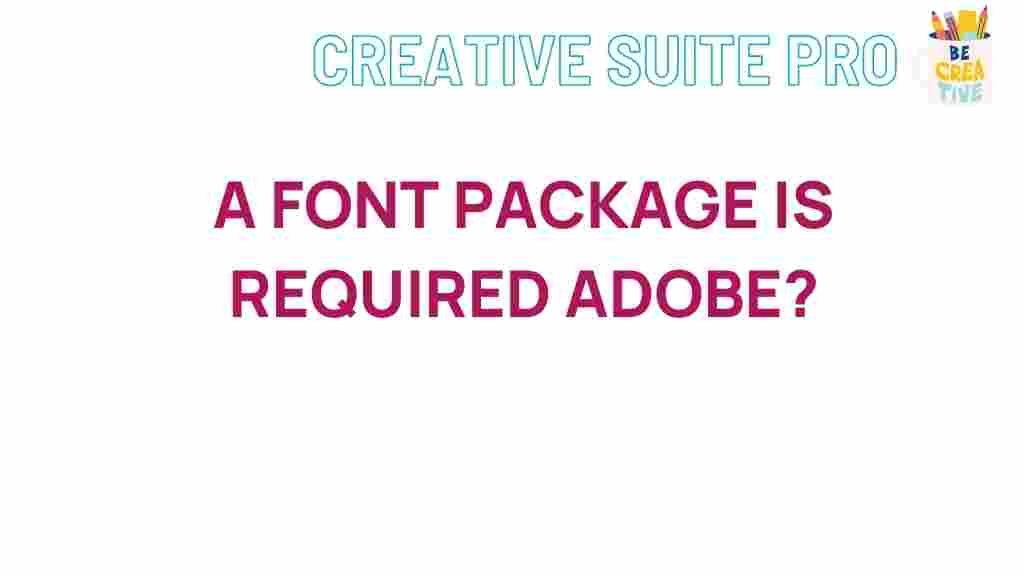Adobe Font Packages: Unleashing Creative Potential
When it comes to creativity and design, few names are as influential as Adobe. For years, Adobe has been a pioneering force in the digital design landscape, empowering users with a wide range of tools and assets. One of the most significant offerings from Adobe is its comprehensive collection of font packages. These font collections are designed to cater to diverse needs, from graphic design and web development to branding and marketing.
In this article, we’ll dive into the power of Adobe’s font packages, exploring how they work, how to get started, and how they can transform your creative projects. Whether you’re a seasoned designer or just beginning your creative journey, understanding Adobe’s fonts can provide a new level of quality and professionalism to your work.
Why Choose Adobe Fonts?
Fonts are more than just text—they are a critical element of your design’s aesthetic and tone. With Adobe Fonts, designers gain access to an extensive library of typefaces that are ready to use across different Adobe applications like Photoshop, Illustrator, and InDesign. Here are some benefits of using Adobe Fonts:
- Quality and Variety: Adobe provides high-quality fonts created by renowned typographers, offering a variety of styles and themes.
- Seamless Integration: Adobe Fonts integrate directly into Adobe Creative Cloud, making it easy to sync fonts across devices and applications.
- Flexibility: Fonts can be used for various purposes including print, web, and digital designs.
- Constant Updates: Adobe continuously updates its font library, so you’ll always have access to fresh, relevant typefaces.
How to Get Started with Adobe Font Packages
If you’re new to Adobe Fonts or just need a refresher, here’s a step-by-step guide on how to get started:
Step 1: Access Adobe Fonts via Creative Cloud
Adobe Fonts is available through a Creative Cloud subscription. After logging into your account, go to the Creative Cloud dashboard, where you’ll see an option for Adobe Fonts. Click on it to access the font library.
Step 2: Browse and Activate Fonts
Once in the Adobe Fonts platform, you can browse fonts by category, style, or popularity. When you find a font that fits your design, simply click “Activate Font” to add it to your Creative Cloud apps. Activated fonts will automatically sync across compatible Adobe software.
Step 3: Use Fonts in Adobe Applications
With the fonts activated, open your preferred Adobe application, like Photoshop or Illustrator. The fonts will appear in your font list, ready for you to start designing. Adobe Fonts also integrates seamlessly with web design, so you can use them in projects like websites created with Adobe Dreamweaver.
Step 4: Managing Your Fonts
You can manage and deactivate fonts from the Adobe Fonts website if you no longer need them for a project. This helps keep your workspace organized and reduces loading times within Adobe applications.
Top Adobe Fonts to Elevate Your Design
While Adobe Fonts has an extensive library, some typefaces stand out for their popularity and versatility. Here are a few of the top choices in Adobe Fonts:
- Proxima Nova: A modern sans-serif that’s versatile for both digital and print media.
- Roboto: Known for its readability, Roboto is widely used in web and mobile design.
- Source Sans Pro: This is Adobe’s first open-source typeface family, designed for clarity and readability.
- Adobe Garamond Pro: A classic serif font that’s ideal for formal and sophisticated designs.
Troubleshooting Common Adobe Font Issues
Despite Adobe’s user-friendly interface, you may encounter some issues when using Adobe Fonts. Here are some common problems and their solutions:
Font Not Showing Up in Applications
If a font you activated isn’t appearing in your application, try these steps:
- Ensure that the font is activated on Adobe Fonts.
- Restart your Adobe application to refresh the font list.
- Check your internet connection, as Adobe Fonts require an active connection to sync.
Fonts Not Syncing Across Devices
If fonts are not syncing between your devices, ensure that you’re logged into the same Adobe account on each device and have syncing enabled in Creative Cloud. You may need to clear the font cache on your devices to resolve this issue.
License Limitations
Some fonts have specific licensing requirements. For instance, certain fonts may not be available for commercial use or web embedding. Always review font licenses on Adobe Fonts before using them in commercial projects.
Integrating Adobe Fonts with Web Design
Adobe Fonts can be easily integrated into web projects. After selecting a font, you can copy the CSS code provided by Adobe Fonts and paste it directly into your website’s HTML or CSS file. Here’s a quick guide:
- Activate your font and go to the “Web Project” settings.
- Copy the CSS code provided for your font.
- Paste the code into your HTML’s
<head>section or CSS file to apply the font throughout your website.
This feature makes it easy for web designers to use high-quality fonts in their projects without worrying about compatibility or licensing issues. For additional guidance on using Adobe Fonts in web projects, check Adobe’s official documentation.
Maximizing the Benefits of Adobe Fonts for Branding
Fonts are an essential part of brand identity. Choosing the right typeface can convey a brand’s values, tone, and personality. Adobe Fonts offers an impressive selection of typefaces that are ideal for branding purposes:
- Classic Fonts: Ideal for established, professional brands looking for a timeless feel.
- Modern Fonts: Perfect for tech-focused companies and modern brands aiming for a sleek and innovative image.
- Script Fonts: Suitable for artistic or luxury brands, as they add a unique and personal touch.
Adobe Fonts allows brands to use these fonts consistently across both digital and print materials, ensuring a cohesive look and feel across platforms. By integrating Adobe Fonts, brands can enhance their visual identity while maintaining accessibility and readability.
Advanced Tips for Using Adobe Fonts
For those looking to take their design game to the next level, here are some advanced tips for using Adobe Fonts:
- Pair Fonts Effectively: Adobe Fonts makes it easy to find complementary fonts, so experiment with pairing a serif font for headings with a sans-serif for body text.
- Customize Fonts: Adobe Illustrator and Photoshop offer tools to customize fonts, allowing you to adjust kerning, leading, and other typographic details to achieve a precise look.
- Explore Font Styles: Adobe Fonts often comes with multiple styles, including bold, italic, and condensed. Experiment with different styles to add emphasis and variation to your designs.
Conclusion: The Creative Edge with Adobe Fonts
Adobe Fonts is an invaluable asset for designers, offering a vast library of fonts that elevate design quality and allow for a wide range of creative expressions. From beginners to seasoned professionals, the seamless integration of Adobe Fonts into Creative Cloud, along with its vast array of font styles and functionalities, makes it an essential tool in the designer’s toolkit.
With Adobe’s commitment to expanding and improving its font library, users can look forward to fresh, innovative options that keep up with design trends. To fully unlock the potential of Adobe Fonts, consider integrating them into every facet of your design process—from branding and web design to print and digital media.
If you’re ready to take the next step in your creative journey, start exploring the power of Adobe Fonts today and see how it can transform your projects.
This article is in the category Productivity and created by CreativeSuitePro Team