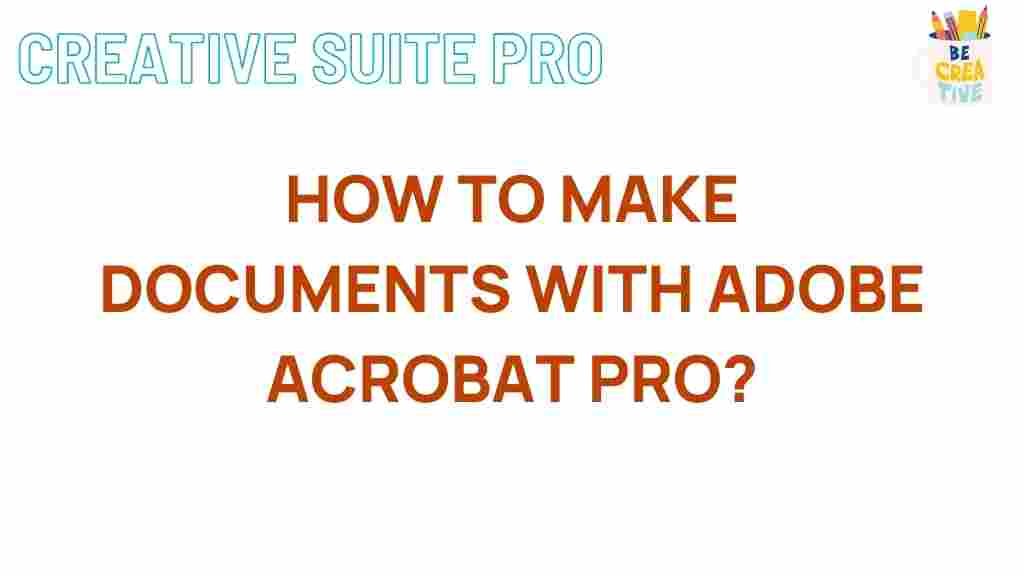Unlocking the Secrets of Adobe Acrobat Pro
Adobe Acrobat Pro is a powerful tool that allows users to create, edit, and manage PDF documents with ease. Whether you’re a business professional, a student, or anyone who regularly handles documents, mastering Adobe Acrobat Pro can significantly enhance your productivity. In this article, we will explore the various features of Adobe Acrobat Pro, provide a step-by-step guide on how to use its key functionalities, offer troubleshooting tips, and conclude with some best practices for maximizing its potential.
What is Adobe Acrobat Pro?
Adobe Acrobat Pro is a software application developed by Adobe Systems that allows users to view, create, manipulate, print, and manage files in Portable Document Format (PDF). Unlike its free counterpart, Adobe Acrobat Reader, Adobe Acrobat Pro offers advanced features such as PDF editing, form creation, and digital signing capabilities. This makes it an essential tool for professionals who need to manage documents in a secure and efficient manner.
Key Features of Adobe Acrobat Pro
Before diving into how to use Adobe Acrobat Pro, let’s look at some of its standout features:
- PDF Editing: Modify text, images, and other content within a PDF file.
- Form Creation: Create interactive forms that users can fill out and submit.
- Document Security: Add passwords, permissions, and digital signatures to secure documents.
- File Conversion: Convert PDF files to and from other formats like Word, Excel, and PowerPoint.
- Collaboration Tools: Share PDFs for review and collect feedback easily.
Step-by-Step Guide to Using Adobe Acrobat Pro
Getting Started with Adobe Acrobat Pro
To begin using Adobe Acrobat Pro, you need to install the software on your computer. Follow these steps:
- Visit the Adobe Acrobat Pro website and click on “Download.”
- Create an Adobe account or log in if you already have one.
- Follow the installation prompts to install Adobe Acrobat Pro on your device.
Creating a PDF Document
Creating a PDF from various formats is simple with Adobe Acrobat Pro. Here’s how:
- Open Adobe Acrobat Pro.
- Select “File” from the top menu.
- Click on “Create” and choose “PDF from File.”
- Select the document you wish to convert and click “Open.”
- Your PDF is now created and ready for editing!
Editing a PDF Document
Editing PDFs in Adobe Acrobat Pro is straightforward. Follow these steps:
- Open the PDF you want to edit.
- Click on “Edit PDF” in the right-hand pane.
- Use the tools available to modify text, images, or other elements. You can click directly on the text to edit or drag and drop images.
- Once finished, save your changes by clicking “File” then “Save.”
Creating Interactive Forms
Creating forms in Adobe Acrobat Pro allows you to gather information easily. Here’s how to do it:
- Open a new or existing PDF document.
- Click on “Tools” and then select “Prepare Form.”
- Choose the file or scan a document that you want to convert into a form.
- Use the tools provided to add text fields, checkboxes, and other interactive elements.
- Once completed, save the form and share it for responses.
Troubleshooting Common Issues with Adobe Acrobat Pro
Issue: PDF Won’t Open
If you’re having trouble opening a PDF document, consider the following solutions:
- Ensure you have the latest version of Adobe Acrobat Pro installed.
- Try opening the PDF in another PDF reader to check for file corruption.
- Check your device’s security settings to ensure they allow PDF viewing.
Issue: Unable to Edit a PDF
If you cannot edit a PDF, it might be due to security settings. Here’s how to troubleshoot:
- Check if the PDF is password-protected. If it is, you will need the password to unlock editing features.
- Go to “File,” then “Properties,” and check the security settings to see if editing is allowed.
Issue: Slow Performance
Slow performance can be frustrating. Try these tips:
- Close any unnecessary applications running in the background.
- Ensure your computer meets the system requirements for Adobe Acrobat Pro.
- Regularly update your software to the latest version for improved performance.
Best Practices for Maximizing Adobe Acrobat Pro
To get the most out of Adobe Acrobat Pro, consider implementing the following best practices:
- Regularly Update: Keep your software updated to benefit from new features and security improvements.
- Utilize Keyboard Shortcuts: Familiarize yourself with keyboard shortcuts to speed up your workflow.
- Organize Your Files: Use folders and naming conventions to keep your PDFs organized and easily accessible.
- Back Up Important Documents: Regularly back up important PDFs to avoid data loss.
- Leverage Cloud Services: Use Adobe Document Cloud to store and access your PDFs from anywhere.
Conclusion
Adobe Acrobat Pro is an invaluable tool for anyone who regularly deals with PDF documents. By unlocking its many features—from editing and form creation to security and collaboration—you can enhance your productivity and streamline your document management processes. Remember to keep your software updated, troubleshoot common issues as they arise, and practice the best practices mentioned in this article to maximize the benefits of Adobe Acrobat Pro. With these insights, you are now equipped to fully leverage Adobe Acrobat Pro in your daily tasks.
For more resources on using Adobe products, check out the Adobe Help Center.
This article is in the category Productivity and created by CreativeSuitePro Team