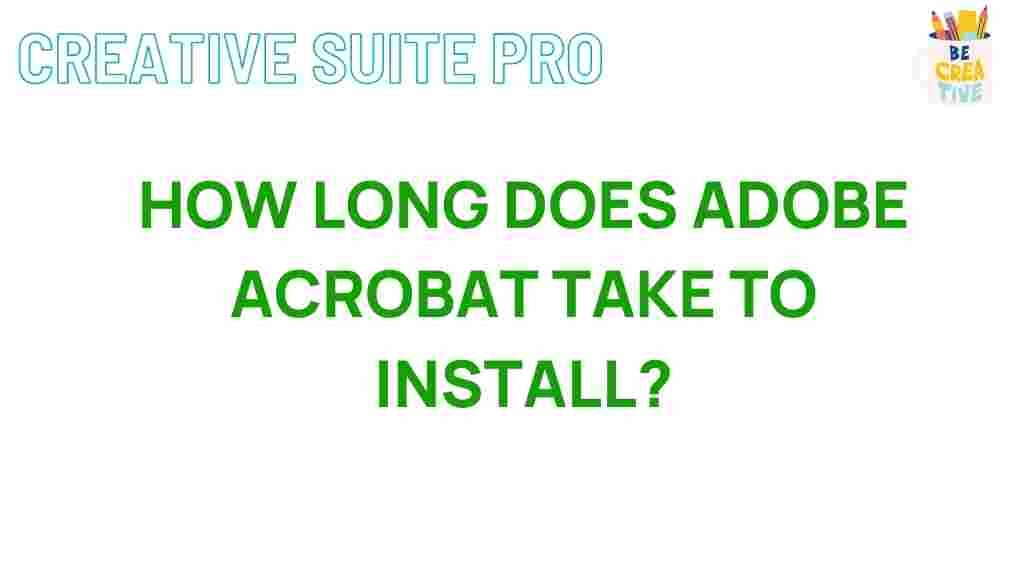Unveiling the Mystery: Adobe Acrobat Installation Time Revealed
In the digital age, managing documents efficiently is crucial, and Adobe Acrobat stands as a leading solution for handling PDFs. However, a common concern among users is how long it takes to install this powerful software. In this article, we will delve into the installation time of Adobe Acrobat, exploring the factors that influence it, and providing tips to ensure a smooth setup.
Understanding Adobe Acrobat
Before diving into installation specifics, let’s understand what Adobe Acrobat is. This software allows users to create, edit, convert, and manage PDF files seamlessly. With features ranging from simple text edits to advanced security settings, Adobe Acrobat is a favorite among professionals and casual users alike.
Factors Influencing Installation Time
The time it takes to install Adobe Acrobat can vary based on several factors:
- System Specifications: The hardware capabilities of your computer, including CPU speed, RAM, and hard drive space, can significantly affect installation times.
- Internet Connection: Since Adobe Acrobat is often downloaded from the internet, a slower connection can prolong the download process.
- Version of Adobe Acrobat: Different versions, such as Adobe Acrobat Reader, Acrobat Standard, and Acrobat Pro, have varying sizes and features, impacting installation time.
- Background Processes: Other programs running on your computer can slow down the installation as they compete for system resources.
Step-by-Step Installation Process of Adobe Acrobat
Installing Adobe Acrobat can be straightforward if you follow these steps:
Step 1: Download Adobe Acrobat
Visit the official Adobe Acrobat website to download the latest version. Choose the variant that suits your needs, whether it’s Reader, Standard, or Pro.
Step 2: Start the Installation
Once the download is complete, locate the installation file (usually in your Downloads folder) and double-click it to start the installation process.
Step 3: Follow the Installation Wizard
The installation wizard will guide you through the setup. Pay attention to the following:
- License Agreement: Read and accept the license agreement to proceed.
- Installation Location: Choose where you want Adobe Acrobat installed, or use the default location.
- Custom Settings: You can customize the installation settings based on your preferences.
Step 4: Complete the Installation
After confirming your settings, click the install button. Depending on your system specifications and the factors discussed earlier, installation can take anywhere from a few minutes to over an hour.
Post-Installation Steps
Once installation is complete, you may need to:
- Restart your computer to ensure all changes are applied.
- Update Adobe Acrobat to the latest version for optimal performance and security.
- Configure your preferences within the software to tailor it to your workflow.
Troubleshooting Installation Issues
Sometimes, users may face challenges during the installation of Adobe Acrobat. Here are some common issues and their solutions:
Issue 1: Installation Fails
If the installation fails, try the following:
- Ensure your system meets the minimum requirements for Adobe Acrobat.
- Check your internet connection and try downloading the file again.
- Temporarily disable any antivirus software, as it may interfere with the installation process.
Issue 2: Long Installation Time
If the installation is taking longer than expected, consider these tips:
- Close unnecessary applications running in the background to free up system resources.
- Use a wired internet connection instead of Wi-Fi for faster downloads.
- Check for any pending system updates that might improve performance.
Issue 3: Activation Problems
If you encounter issues activating Adobe Acrobat after installation:
- Verify that you are using the correct Adobe ID and password.
- Make sure your internet connection is stable during the activation process.
- Consult the Adobe support page for troubleshooting activation problems.
Conclusion
In conclusion, the installation time for Adobe Acrobat varies based on several factors, including your system specifications and internet speed. By following the step-by-step installation guide and troubleshooting common issues, users can effectively manage their setup experience. Whether you are using Adobe Acrobat for professional purposes or personal projects, understanding the installation process will help you get started quickly and efficiently.
For more detailed information and support, visit the official Adobe support page for Acrobat. Happy document management!
This article is in the category Productivity and created by CreativeSuitePro Team