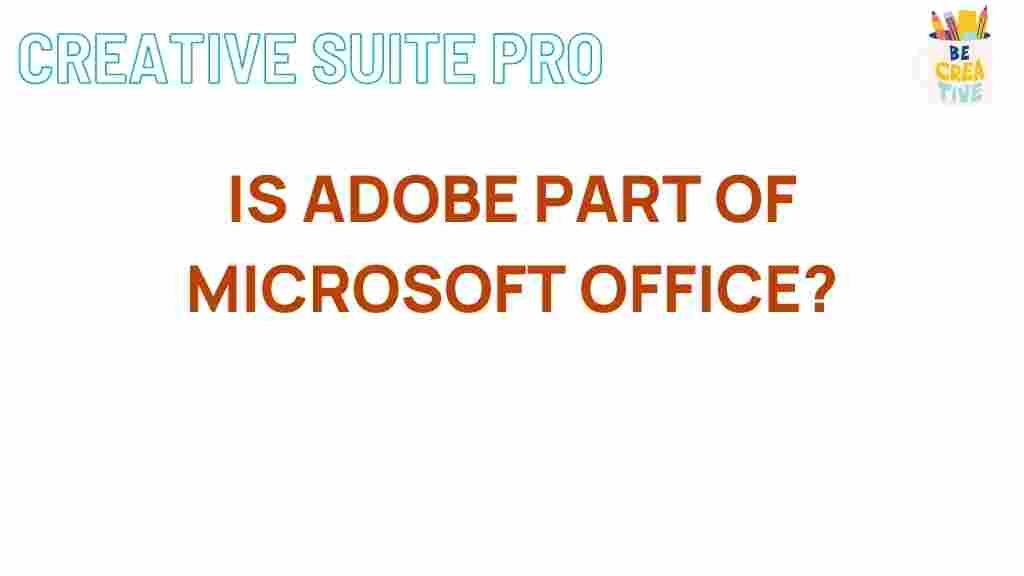Unveiling the Surprising Connection Between Adobe and Microsoft Office
In the digital age, the tools we use for creating and managing documents have evolved dramatically. Two giants in this space are Adobe and Microsoft Office. At first glance, these two companies may seem to operate in entirely different realms; Adobe is best known for its graphic design and creative software, while Microsoft Office is the go-to suite for productivity and document management. However, a closer look reveals a surprising connection between Adobe and Microsoft Office that impacts users worldwide. This article will explore this relationship, the integration of Adobe products within Microsoft Office, and the benefits this brings to users.
Understanding the Core Offerings
Before diving into the connection between Adobe and Microsoft Office, it’s essential to understand what each company offers:
- Adobe: Renowned for products like Adobe Photoshop, Adobe Illustrator, and Adobe Acrobat, Adobe focuses on creative tools that enable users to design, edit, and manage multimedia content.
- Microsoft Office: A suite of productivity applications, including Microsoft Word, Excel, PowerPoint, and Outlook, Microsoft Office is widely used for creating, editing, and managing documents and spreadsheets.
The Adobe Connection with Microsoft Office
The surprising connection between Adobe and Microsoft Office primarily stems from the need for document compatibility and enhanced productivity. Here are some ways in which these two platforms integrate:
- Adobe Acrobat and Microsoft Word: Adobe Acrobat allows users to convert Word documents into PDF format easily. This feature ensures that documents maintain their formatting across different devices and platforms.
- Embedding Adobe Content: Users can embed Adobe PDFs directly into Microsoft Office documents, enhancing presentations and reports with high-quality visuals and interactive elements.
- Adobe Sign Integration: Adobe Sign provides electronic signature capabilities within Microsoft Office applications, streamlining the process of obtaining signatures on important documents.
Step-by-Step Process: How to Integrate Adobe with Microsoft Office
Integrating Adobe with Microsoft Office can enhance your workflow significantly. Here’s a step-by-step guide to help you get started:
1. Installing Adobe Acrobat
To use Adobe products alongside Microsoft Office, ensure you have Adobe Acrobat installed. You can download it from the Adobe website.
2. Converting Documents
To convert a Word document to PDF:
- Open your document in Microsoft Word.
- Click on “File” and select “Save As.”
- Choose PDF from the dropdown menu of file formats.
- Click “Save,” and your document will be converted to a PDF file using Adobe’s capabilities.
3. Embedding PDFs in Word Documents
To embed a PDF in a Word document:
- Open your Word document.
- Go to the “Insert” tab and click on “Object.”
- Select “Create from File” and browse to choose your PDF document.
- Check the box for “Link to file” if you want to link it instead of embedding it directly.
- Click “OK” to insert the PDF into your Word document.
4. Using Adobe Sign in Microsoft Office
To send documents for signature using Adobe Sign:
- Open your document in Microsoft Word or Excel.
- Click on the “Adobe Sign” tab in the ribbon.
- Choose “Send for Signature.”
- Follow the prompts to add recipients and customize your message.
- Click “Send,” and your document will be sent for electronic signature.
Troubleshooting Tips
While integrating Adobe with Microsoft Office can streamline your workflow, you might encounter some challenges. Here are a few troubleshooting tips:
- Issue: Adobe Acrobat not appearing in Microsoft Office applications.
Solution: Ensure that you have the latest version of Adobe Acrobat installed. You may need to reinstall the plugin if it’s missing. - Issue: PDF conversion fails.
Solution: Check that your Word document does not contain unsupported elements like macros or large images, which may hinder the conversion process. - Issue: Signatures not being sent correctly.
Solution: Verify that your Adobe Sign account is active and that you’re logged in to the Adobe Sign service within Microsoft Office.
Benefits of the Adobe and Microsoft Office Connection
The collaboration between Adobe and Microsoft Office offers several advantages:
- Increased Efficiency: Users can manage their documents without switching between different applications, saving time and enhancing productivity.
- Improved Document Quality: With Adobe’s powerful editing and formatting tools, users can ensure their documents look professional and polished.
- Seamless Collaboration: Teams can collaborate more effectively, utilizing Adobe’s signature capabilities and PDF management alongside Microsoft Office’s sharing features.
Conclusion
In conclusion, the surprising connection between Adobe and Microsoft Office enriches the user experience, providing tools that improve productivity, document management, and collaboration. By integrating Adobe’s powerful features with the familiar interface of Microsoft Office, users can create, edit, and share documents more effectively than ever before. Embracing this synergy not only streamlines workflows but also enhances the overall quality of work produced.
For more tips and tutorials on optimizing your use of Adobe and Microsoft Office, be sure to check out TechRadar.
As you explore the capabilities of Adobe within Microsoft Office, consider how these tools can elevate your projects and improve your workflow. With a little practice, you’ll find that integrating these powerful platforms is not only beneficial but also essential for today’s digital environment.
This article is in the category News and created by CreativeSuitePro Team