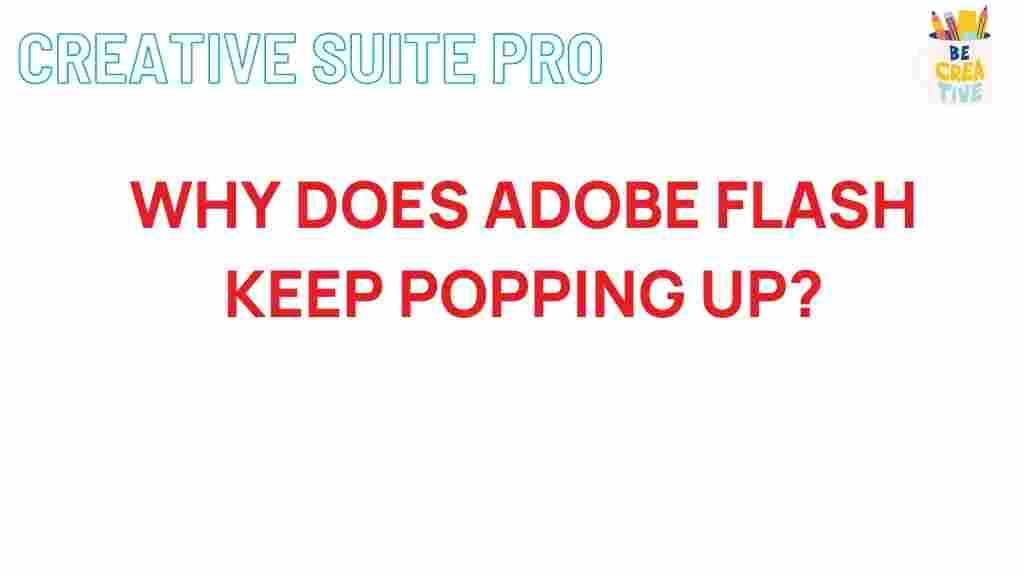Adobe Flash: Unveiling the Mystery Behind Adobe Flash Pop-ups
Adobe Flash has been a significant part of web technology for many years, enabling rich multimedia content across various platforms. However, as technology evolves, the use of Adobe Flash has become increasingly scrutinized, especially concerning its pop-ups. In this article, we will explore the reasons behind Adobe Flash pop-ups, how to manage them, and troubleshoot common issues that arise.
Understanding Adobe Flash
Adobe Flash, once a dominant platform for building interactive websites and animations, allows developers to create rich internet applications. With its ability to incorporate graphics, audio, and video, Adobe Flash has been widely used for games, online videos, and advertisements. However, its declining popularity is linked to security vulnerabilities and the rise of HTML5.
What Are Adobe Flash Pop-ups?
Pop-ups are additional windows that appear on your screen, often triggered by clicking on certain elements of a webpage. Adobe Flash pop-ups can occur when interacting with Flash content, such as games or videos. These pop-ups can serve various purposes, including:
- Displaying advertisements
- Providing user notifications
- Collecting user feedback
Why Do Adobe Flash Pop-ups Occur?
There are several reasons why Adobe Flash pop-ups may appear:
- Ad Campaigns: Many websites use Adobe Flash to deliver advertisements that can open in pop-up windows.
- Interactive Features: Some interactive elements designed using Adobe Flash may require pop-ups for functionalities like user login or accessing additional content.
- Malware or Unwanted Software: In some cases, pop-ups may indicate the presence of malware or adware on your system, which can hijack your browser and produce unwanted pop-ups.
Managing Adobe Flash Pop-ups
Here’s a step-by-step process on how to manage Adobe Flash pop-ups effectively:
Step 1: Adjust Your Browser Settings
Most modern browsers allow you to block pop-ups. Here’s how to adjust settings in popular browsers:
- Google Chrome: Go to Settings > Privacy and security > Site settings > Pop-ups and redirects. Set to “Blocked.”
- Mozilla Firefox: Go to Options > Privacy & Security > Permissions. Check the box for “Block pop-up windows.”
- Microsoft Edge: Go to Settings > Cookies and site permissions > Pop-ups and redirects. Turn off the option.
Step 2: Enable Flash Content Safely
To ensure that you are using Adobe Flash safely, consider enabling Flash content only on trusted sites:
- Right-click on the Flash content and select “Settings.”
- In the Flash Player Settings Manager, enable “Allow Flash” for specific sites.
- Disable Flash for sites you do not trust or use frequently.
Step 3: Use an Ad Blocker
Using an ad blocker can significantly reduce the number of pop-ups you encounter. Popular ad blockers include:
Troubleshooting Adobe Flash Pop-up Issues
If you continue to experience issues with Adobe Flash pop-ups, here are some troubleshooting tips:
Check for Malware
Use reputable antivirus or anti-malware software to scan your system for any malicious software that may be causing pop-ups. Some recommended tools include:
- Malwarebytes
- Windows Defender
- Avast Free Antivirus
Clear Browser Cache and Cookies
Clearing your browser’s cache and cookies can help resolve issues related to pop-ups:
- In Chrome: Settings > Privacy and security > Clear browsing data.
- In Firefox: Options > Privacy & Security > Cookies and Site Data > Clear Data.
- In Edge: Settings > Privacy, search, and services > Clear browsing data.
Update or Disable Adobe Flash Player
Keeping Adobe Flash Player updated can resolve many issues. If you no longer require it, consider disabling or uninstalling it:
- To update, visit the Adobe Flash Player download page.
- To disable, go to your control panel and uninstall it from the list of programs.
Conclusion
Adobe Flash has played a significant role in web development, but its use is declining due to security concerns and the rise of more secure technologies like HTML5. Understanding Adobe Flash pop-ups is crucial for a better browsing experience. By managing your browser settings, using ad blockers, and following troubleshooting tips, you can minimize the disruptions caused by these pop-ups. As technology evolves, staying informed about the tools you use and the potential risks involved will ensure a safer online environment.
This article is in the category News and created by CreativeSuitePro Team