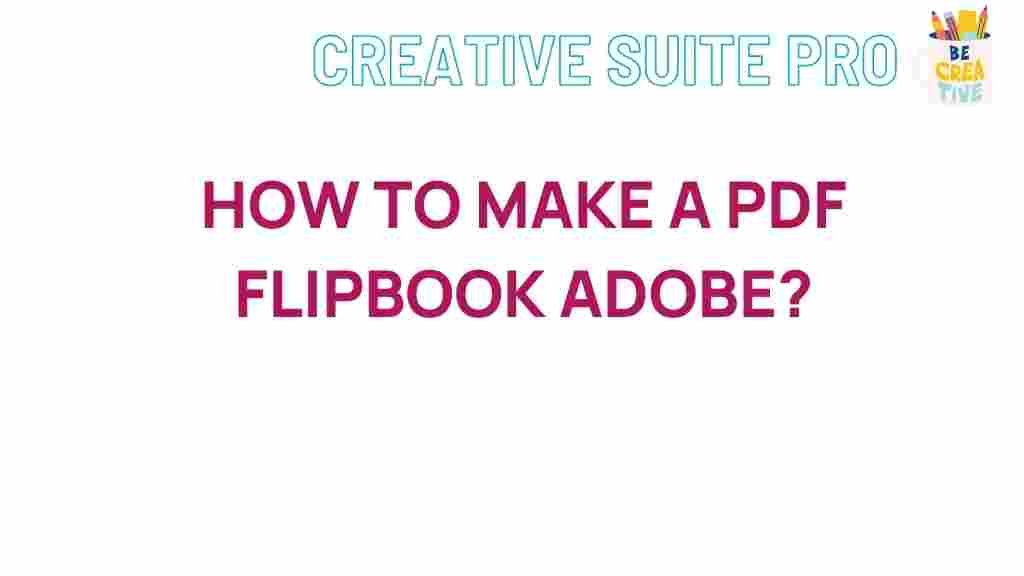Unleashing the Power of PDF Flipbook with Adobe Creative Cloud
In today’s digital landscape, the way we present content is continuously evolving. Traditional PDFs, while useful, often lack the interactive appeal that audiences crave. This is where a PDF flipbook comes into play. By transforming static PDFs into engaging, page-turning experiences, PDF flipbooks offer an enhanced, user-friendly way of viewing digital documents. In this article, we’ll delve into how Adobe Creative Cloud can be your go-to tool for creating stunning PDF flipbooks, explore the steps to create them, and discuss troubleshooting tips to ensure your content shines.
What is a PDF Flipbook?
A PDF flipbook is an interactive version of a PDF document that simulates the experience of flipping through physical pages. Instead of scrolling through a static PDF, readers can turn virtual pages, making the reading experience more dynamic and engaging. PDF flipbooks are commonly used for online magazines, catalogs, and brochures as they provide a visually appealing and immersive way to consume information.
Why Use Adobe Creative Cloud for PDF Flipbooks?
Adobe Creative Cloud is a comprehensive suite of creative tools, including popular software like Adobe InDesign, Acrobat, and Photoshop. These tools allow you to create, edit, and design documents with precision, making it an ideal platform for designing PDF flipbooks. Adobe’s powerful capabilities enable you to add multimedia, such as videos and links, further enhancing the interactivity of your flipbook.
Advantages of Creating a PDF Flipbook
PDF flipbooks provide several benefits over traditional PDFs, making them a valuable addition to your digital content strategy. Some of the main advantages include:
- Improved Engagement: The page-flipping animation and multimedia features make the reading experience more immersive.
- Mobile Optimization: PDF flipbooks are designed to work well on mobile devices, ensuring accessibility for on-the-go readers.
- SEO-Friendly: Enhanced content can help with SEO, making it easier for search engines to index your documents.
- Customizable Design: PDF flipbooks offer endless design options, allowing you to showcase your brand effectively.
How to Create a PDF Flipbook with Adobe Creative Cloud
Creating a PDF flipbook with Adobe Creative Cloud is a straightforward process. Follow these steps to transform your traditional PDFs into engaging, interactive flipbooks.
Step 1: Plan Your Content and Design
Before diving into Adobe Creative Cloud, it’s essential to have a clear idea of the content you want to include in your flipbook. Consider the following questions:
- What is the purpose of the flipbook?
- Who is the target audience?
- What multimedia elements (e.g., videos, images, links) will enhance the content?
Creating an outline or storyboard can be helpful in visualizing the final product before you begin designing.
Step 2: Use Adobe InDesign for Layout and Design
Adobe InDesign is the ideal tool for laying out the pages of your flipbook. Here’s how to get started:
- Open Adobe InDesign and select “Create New Document.” Choose the dimensions that best fit your content, typically a standard A4 or letter size.
- Design each page by adding text, images, and interactive elements. InDesign allows you to create hyperlinks, buttons, and even embed videos, which will enhance the flipbook experience.
- Use the “Page” panel to organize the layout and ensure that each page flows smoothly to the next.
Step 3: Export to Interactive PDF
Once you’ve completed the design, it’s time to export your document as an interactive PDF. Here’s how:
- In InDesign, go to File > Export.
- Select “Adobe PDF (Interactive)” from the format options. This will allow any interactive elements (e.g., hyperlinks) to remain functional.
- Choose your export settings, such as resolution and quality, to match your distribution needs.
Your interactive PDF is now ready for conversion into a flipbook format.
Step 4: Convert PDF to Flipbook Format
While Adobe Creative Cloud does not provide a built-in tool for generating flipbooks directly, you can use a third-party tool to convert your interactive PDF into a flipbook format. Numerous online services, such as FlipHTML5, offer quick PDF-to-flipbook conversion.
- Upload your interactive PDF to the chosen platform.
- Customize the settings, including page flip animation and navigation controls, to create a personalized look and feel.
- Generate the flipbook and save the link or embedded code, which you can add to your website or share via email.
Troubleshooting Common Issues with PDF Flipbooks
Creating a PDF flipbook may sometimes involve minor technical challenges. Here are solutions to common problems encountered during the process:
Problem: Interactive Elements Not Working
If hyperlinks, buttons, or videos in your flipbook are not working, it could be due to export settings. Ensure that you export the PDF in Interactive mode in InDesign. Additionally, verify that the third-party flipbook platform supports these interactive features.
Problem: Poor Image Quality
Image quality can suffer during the export or conversion process. To address this:
- Set a high resolution (300 DPI or higher) when exporting from InDesign.
- Check the settings on the flipbook platform to ensure images are not being compressed.
Problem: Slow Loading Times
Large PDF files with high-resolution images and embedded videos can slow down loading times for users. To improve performance:
- Optimize images by compressing them without losing quality.
- Consider embedding videos from an external source (e.g., YouTube) instead of hosting them within the PDF.
Problem: Flipbook Not Displaying Properly on Mobile
Some PDF flipbooks may not be optimized for mobile viewing. Ensure your flipbook provider supports mobile-friendly designs and test your flipbook across various devices.
Best Practices for PDF Flipbooks
To ensure your PDF flipbook is both functional and engaging, follow these best practices:
- Keep Text Minimal: PDF flipbooks benefit from a visually appealing layout. Use short, concise text blocks and focus on images and multimedia elements.
- Incorporate Branding: Make sure to include your brand colors, fonts, and logo for a cohesive look.
- Include Interactive Elements: Use hyperlinks, embedded videos, and call-to-action buttons to drive engagement.
- Test on Multiple Devices: Ensure your flipbook displays well on desktop and mobile devices for the best user experience.
Conclusion
The power of a PDF flipbook lies in its ability to transform static content into an interactive, engaging experience. Adobe Creative Cloud offers the tools needed to design and prepare high-quality PDFs that, when converted to a flipbook format, captivate audiences and enhance the user experience. By following the steps outlined in this guide and leveraging Adobe’s robust features, you can create impressive PDF flipbooks that set your content apart. For more insights into Adobe Creative Cloud’s offerings, visit our resources page.
PDF flipbooks are not just about making documents look attractive; they’re about building a connection with your audience, driving engagement, and creating memorable digital experiences. Start experimenting with Adobe Creative Cloud today and unlock the full potential of your content!
This article is in the category Guides & Tutorials and created by CreativeSuitePro Team