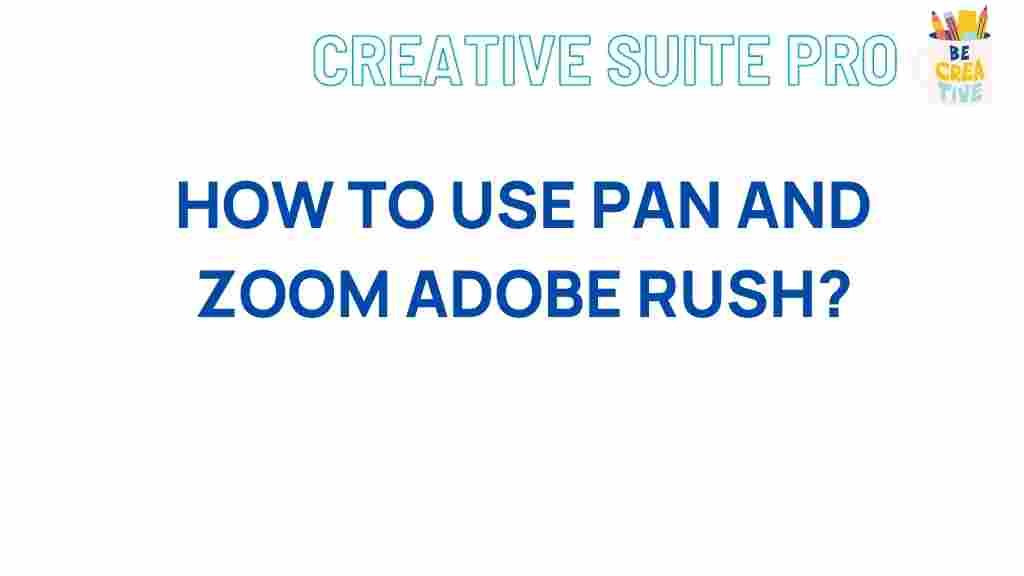Unleash Your Creativity: Mastering Adobe Rush Pan and Zoom
In the world of video editing, making content visually engaging is essential. Adobe Rush offers a straightforward, yet powerful, way to enhance videos with pan and zoom effects, often called the “Ken Burns effect.” This feature allows creators to add dynamic movement, guiding viewers’ attention and infusing a professional look into any project. Whether you’re new to Adobe Rush or looking to expand your editing skills, mastering pan and zoom can elevate your videos significantly.
Why Use Pan and Zoom in Adobe Rush?
Pan and zoom effects are incredibly popular because they add motion to still images or subtly move across video clips, bringing a more immersive viewing experience. With Adobe Rush, applying these effects is easy, even for beginners. By zooming in on a particular area, you can emphasize important details, create a focal point, and add emotion to your scenes. In addition, panning across a scene can make it feel like the viewer is part of the action.
How to Set Up Pan and Zoom in Adobe Rush
Getting started with pan and zoom effects in Adobe Rush is simple. Follow these steps to set up your project and unleash your creativity:
- Step 1: Open Adobe Rush – Launch the app and create a new project by importing your video or images.
- Step 2: Add Media to Timeline – Drag your media (video clips or images) to the timeline for editing.
- Step 3: Access the Effects Panel – Click on the media in your timeline and navigate to the “Effects” panel to locate the pan and zoom options.
From here, you’re ready to dive into the specifics of creating dynamic pan and zoom effects.
Applying Pan and Zoom in Adobe Rush
Adobe Rush makes it easy to apply pan and zoom effects with just a few clicks. Here’s a step-by-step guide to adding these effects:
- Step 1: Select the media you want to apply the effect to. This can be an image or a video clip where you’d like to emphasize movement.
- Step 2: In the “Effects” panel, toggle the “Pan and Zoom” option. Adobe Rush will automatically create a basic pan and zoom effect, zooming into the center of your media.
- Step 3: Customize the start and end points. Adobe Rush allows you to control where the effect starts and finishes by adjusting the frames.
- Step 4: Fine-tune the zoom level by adjusting the scale. Increase it to zoom in closer, or decrease it for a subtler effect.
To add more sophistication, Adobe Rush offers additional customization options. Experiment with different start and end points to create a variety of effects, from a gentle zoom to a dramatic pan across the frame.
Tips for Perfecting Pan and Zoom Effects in Adobe Rush
Applying the effect is only the beginning; mastering it takes practice and attention to detail. Here are a few pro tips for optimizing your pan and zoom effects:
- Adjust Duration: The speed of the pan and zoom can dramatically affect the feel of the scene. Shorter durations create faster, more dynamic movement, while longer durations offer a more relaxed, cinematic effect.
- Focus on Key Elements: Use pan and zoom to highlight important parts of the frame. For instance, zoom in on a subject’s face during an emotional moment or pan across a landscape to showcase its beauty.
- Preview Often: Adobe Rush makes it easy to preview your work in real-time. Take advantage of this feature to make sure the pan and zoom effect enhances, rather than distracts from, your scene.
Common Pan and Zoom Mistakes and How to Avoid Them
Even with Adobe Rush’s user-friendly interface, there are common pitfalls to watch out for. Avoid these mistakes for a professional look:
- Zooming Too Much – Excessive zoom can pixelate your image or make the movement jarring. Aim for subtlety unless you want a dramatic effect.
- Overusing the Effect – Pan and zoom is effective when used sparingly. Too much movement across every scene can make the video feel disjointed.
- Inconsistent Direction – Keep panning movements consistent within the same scene. Sudden direction changes can be distracting and break viewer engagement.
Advanced Techniques for Pan and Zoom in Adobe Rush
Once you’re comfortable with basic pan and zoom, try these advanced techniques to make your videos even more engaging:
- Combine with Other Effects – Pair pan and zoom with filters or transitions for a polished effect. For example, a fade-in paired with a slow zoom can add a dreamy quality to scenes.
- Use Keyframes – Although Adobe Rush’s keyframe options are limited, experimenting with timing and scale can give you more control over your pan and zoom effects.
- Layer Multiple Clips – By layering clips and applying pan and zoom selectively, you can create a dynamic collage effect that’s visually intriguing.
These advanced techniques might take some practice, but they’re a great way to make your videos stand out and showcase your creativity.
Troubleshooting Pan and Zoom Issues in Adobe Rush
Even seasoned editors encounter issues. If you run into problems with Adobe Rush’s pan and zoom features, here are a few troubleshooting tips:
- Effect Doesn’t Appear – If the pan and zoom effect isn’t showing, ensure it’s enabled in the “Effects” panel. Restart Adobe Rush if it’s still not working.
- Quality Loss During Zoom – High zoom levels can reduce quality, especially with lower-resolution media. Try scaling back or using higher-resolution images.
- Laggy Playback – Complex effects can cause playback to lag. To improve performance, reduce playback quality temporarily for smoother editing.
If you’re still experiencing issues, check out Adobe’s official support resources for troubleshooting tips tailored to Adobe Rush.
Maximizing Adobe Rush’s Potential with Additional Resources
Adobe Rush is packed with powerful tools that can transform your video projects. For those looking to explore further, consider diving into other features like color grading, audio editing, and advanced transitions. You can find helpful tutorials within Adobe’s own platform or explore our comprehensive Adobe Rush Guide for additional insights and step-by-step walkthroughs.
Conclusion: Embrace Your Creative Power with Adobe Rush
Mastering the pan and zoom effect in Adobe Rush can add depth and professionalism to your videos, captivating viewers and highlighting key moments. By understanding the basics and experimenting with advanced techniques, you can create dynamic, engaging content that stands out. Whether you’re editing a travel vlog, a professional presentation, or a personal project, Adobe Rush’s intuitive pan and zoom feature will enhance your storytelling ability and take your video editing skills to new heights. So, unleash your creativity and let Adobe Rush be your canvas!
This article is in the category Guides & Tutorials and created by CreativeSuitePro Team