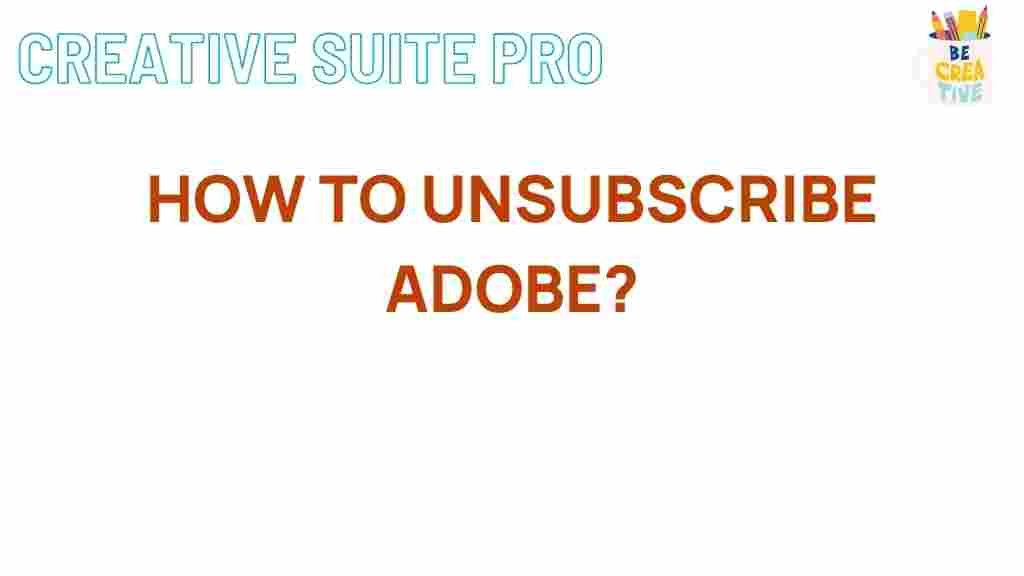Adobe: Unveiling the Secret to Effortlessly Unsubscribing
In today’s digital world, software subscriptions have become commonplace. Among these, Adobe offers a range of powerful tools that cater to creatives and professionals alike. However, there may come a time when you find yourself wanting to unsubscribe from Adobe services. Whether it’s due to financial constraints, infrequent use, or a shift in your creative needs, understanding the process to cancel your subscription can save you time and frustration. In this article, we will explore the step-by-step process of unsubscribing from Adobe, troubleshoot common issues, and provide tips for making the transition as smooth as possible.
Why People Choose Adobe
Adobe has established itself as a leader in creative software solutions, providing tools for graphic design, video editing, web development, and more. The reasons people gravitate towards Adobe include:
- Comprehensive Tools: Adobe offers a vast array of applications such as Photoshop, Illustrator, and Premiere Pro, making it a one-stop solution for many users.
- Constant Updates: Subscribers benefit from continuous updates and new features, ensuring they have access to the latest technology.
- Community Support: A large community of users provides resources, tutorials, and forums, making it easier to learn and troubleshoot.
When to Unsubscribe from Adobe
While Adobe’s services are highly regarded, there are valid reasons to consider unsubscribing:
- Cost Considerations: Subscription fees can add up, and not all users utilize Adobe products enough to justify the expense.
- Alternative Software: Users may find that other software solutions meet their needs without a subscription model.
- Changing Needs: As projects evolve, the need for specific Adobe tools may diminish.
Step-by-Step Process to Unsubscribe from Adobe
Unsubscribing from Adobe can seem daunting, but it can be done quickly by following these simple steps:
1. Sign In to Your Adobe Account
Begin by visiting the Adobe website. Click on the “Sign In” button, located in the top right corner. Enter your credentials to access your account.
2. Navigate to Your Plans
Once logged in, go to the “Plans” section. This area will display all active subscriptions associated with your account.
3. Select the Subscription You Want to Cancel
Find the specific Adobe subscription you wish to cancel. Click on the “Manage Plan” button next to it.
4. Cancel Your Subscription
Look for the “Cancel Plan” option. Adobe will provide details regarding the cancellation process, including any terms and conditions that may apply. Follow the prompts to confirm your cancellation.
5. Confirm Cancellation via Email
After successfully canceling, Adobe will send a confirmation email. Keep this email for your records as proof of cancellation.
Troubleshooting Common Issues
While the process of unsubscribing from Adobe is generally straightforward, users may encounter some issues. Here are solutions to common problems:
Issue 1: Unable to Locate the Cancel Option
If you cannot find the “Cancel Plan” button, ensure you are logged into the correct Adobe account associated with your subscription. If the problem persists, try clearing your browser cache or using a different browser.
Issue 2: Unexpected Charges After Cancellation
Check the cancellation policy, as Adobe typically requires a 30-day notice before the next billing cycle. If you notice a charge, contact Adobe Support for clarification.
Issue 3: Error Messages During Cancellation
If you encounter error messages, try logging out and logging back in. If the issue continues, reach out to Adobe’s customer service for assistance.
What to Do After Unsubscribing
After unsubscribing from Adobe, consider the following actions:
- Explore Alternatives: Research other software options that may fit your needs and budget better.
- Backup Your Work: Ensure all your Adobe projects are backed up before you lose access to the software.
- Stay Informed: Keep an eye on Adobe’s promotions or changes in their subscription models. You may find a more suitable plan in the future.
Conclusion
Unsubscribing from Adobe doesn’t have to be a complicated process. By following the steps outlined in this article, you can efficiently cancel your subscription with minimal hassle. Remember to keep an eye on your account for confirmation emails and be proactive in addressing any potential issues. Whether you decide to explore alternative software solutions or take a break from Adobe products, the key is to make a choice that best serves your creative needs and budget.
For more tips on managing your software subscriptions, feel free to check our resource guide.
By understanding how to unsubscribe from Adobe and navigating any challenges that arise, you can take control of your digital tools and focus on what truly matters—your creative journey.
This article is in the category Guides & Tutorials and created by CreativeSuitePro Team