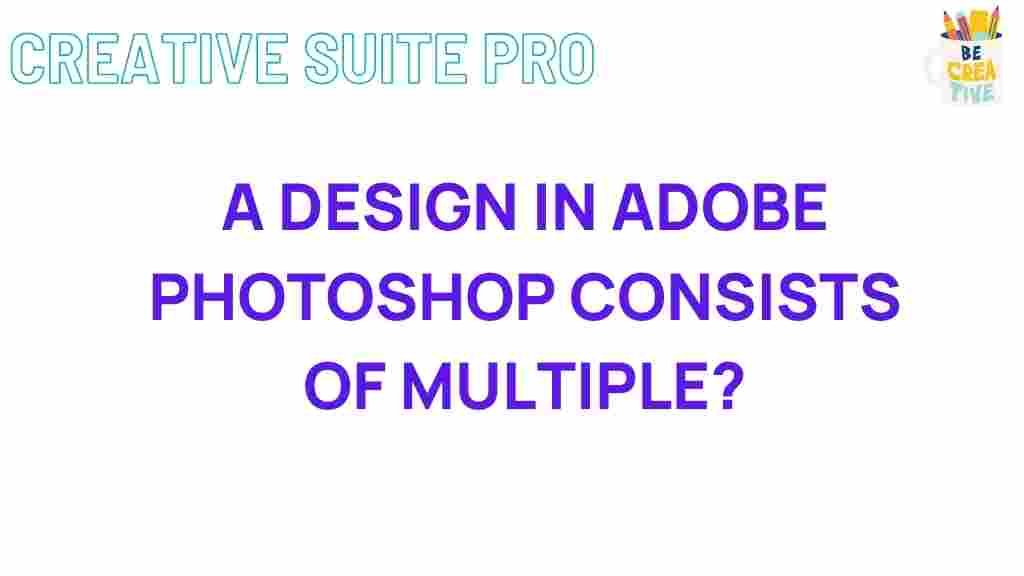Adobe Photoshop is one of the most powerful tools in the world of digital design. Whether you’re working on illustrations, photo edits, or intricate graphic designs, mastering Photoshop allows you to bring your creative vision to life. In this article, we will explore the secrets behind creating intricate designs using Adobe Photoshop. From understanding the essential tools to incorporating advanced techniques, we’ll guide you step-by-step through the process.
Unveiling the Secrets of Creating Intricate Designs in Adobe Photoshop
Creating intricate designs in Adobe Photoshop may seem daunting at first, but with the right techniques and tools, you can transform simple ideas into detailed, beautiful artwork. Whether you’re designing logos, digital paintings, or composite images, Photoshop provides you with an array of powerful features to help you achieve complex designs. Let’s dive deep into the process and uncover some tips and tricks to get the most out of Adobe Photoshop.
Understanding the Basics: Starting with Adobe Photoshop
Before jumping into the intricate details of design creation, it’s crucial to familiarize yourself with the basic tools in Adobe Photoshop. These tools will be your foundation for all the creative work you do. Here are some essential tools and panels that will be helpful as you begin:
- Brush Tool: Used for painting and drawing with customizable settings.
- Pen Tool: Ideal for creating precise paths and shapes.
- Layers Panel: Helps manage different elements of your design without affecting other parts.
- Adjustment Layers: Non-destructive editing tools for adjusting brightness, contrast, hue, saturation, etc.
- Selections Tools: Enable you to select specific parts of your design for modification or editing.
Step-by-Step Process for Creating Intricate Designs
Now that you’re familiar with the basics, let’s dive into the process of creating intricate designs in Adobe Photoshop. Follow these steps to create complex, visually engaging designs:
1. Plan Your Design Concept
Every successful design starts with a clear concept. Before you even open Adobe Photoshop, sketch out your ideas or create mood boards to gather inspiration. Knowing your design’s final purpose—whether it’s for print, web, or branding—will guide your decision-making process. Determine the color scheme, composition, and style you want to achieve, as these elements will define your design’s intricacy.
2. Set Up Your Canvas
Once you have your concept, open Adobe Photoshop and create a new document. Make sure to set the right resolution and dimensions according to your project needs. For example, if you’re designing for print, use 300 dpi, and for web, 72 dpi is generally sufficient. Setting the correct canvas size ensures your design won’t become distorted later on.
3. Start with the Background
The background often plays a significant role in intricate designs. Whether you’re working with a gradient, texture, or solid color, make sure the background complements your design elements. Use the Gradient Tool or Pattern Fill to add depth and interest. You can also experiment with the Layer Styles feature to add subtle effects like bevels, shadows, or glows.
4. Build Layers and Organize Your Design
Adobe Photoshop’s power lies in its ability to work with layers. Use separate layers for different elements of your design, such as text, images, shapes, and effects. This will allow you to make changes without affecting the rest of the design. You can also group related layers and apply layer masks for non-destructive editing.
5. Use Paths and Shapes for Precision
For intricate designs, precision is key. Use the Pen Tool to create sharp, clean paths and custom shapes. You can then convert these paths into selections and fill them with colors, gradients, or patterns. Adjust the stroke and fill settings to create detailed outlines and borders. This technique is particularly useful for logo design and vector-style artwork.
6. Add Depth and Texture
Adding depth and texture to your designs makes them feel more lifelike. You can use layer styles to create shadows, glows, and highlights. Additionally, use texture overlays or brushes to add fine details to your design. You can download custom brushes from various online sources to create everything from intricate floral designs to grunge textures.
7. Apply Advanced Techniques: Filters and Blending Modes
To elevate your designs further, experiment with Adobe Photoshop’s advanced features like blending modes and filters. Blending modes allow you to control how layers interact with one another. For instance, try using the Overlay mode to add contrast or Soft Light for subtle blending. Filters like Gaussian Blur, Motion Blur, and Pixelate can create stunning visual effects.
8. Refine and Finalize the Design
After building your design, it’s important to review and refine it. Zoom in to check for any inconsistencies or small errors. Make sure the layers are correctly aligned, and use the Liquify Tool to adjust shapes and figures where needed. Once you’re satisfied, save your design in the appropriate format—PSD for further editing and PNG or JPEG for final use.
Troubleshooting Common Issues in Adobe Photoshop
While working with Adobe Photoshop, you might encounter some challenges. Here are a few common issues and tips on how to troubleshoot them:
- Problem: Layers become too complex and difficult to manage.
Solution: Use layer groups to organize similar elements. You can also name each layer for easy identification. - Problem: The design looks pixelated or blurry.
Solution: Ensure you’re working with the correct resolution. For print, use at least 300 dpi. - Problem: Photoshop crashes or becomes slow.
Solution: Check your system’s performance and close unnecessary programs. Increase the amount of RAM allocated to Photoshop in the preferences.
Conclusion: Mastering Intricate Designs in Adobe Photoshop
Creating intricate designs in Adobe Photoshop takes practice and patience. By understanding the tools and techniques available, you can push your creativity to new heights. Start by mastering the basics and then move on to advanced features like layers, blending modes, and filters to add depth and complexity to your designs. With time and dedication, you’ll be able to create stunning, detailed artwork that stands out.
For more tutorials and tips on graphic design, visit Adobe Photoshop’s official website to access in-depth resources. If you’re just getting started, check out some of the beginner guides available online to improve your skills.
Remember, the key to mastering Adobe Photoshop is continuous learning and experimentation. Don’t be afraid to try new techniques and push the boundaries of your creativity!
This article is in the category Guides & Tutorials and created by CreativeSuitePro Team