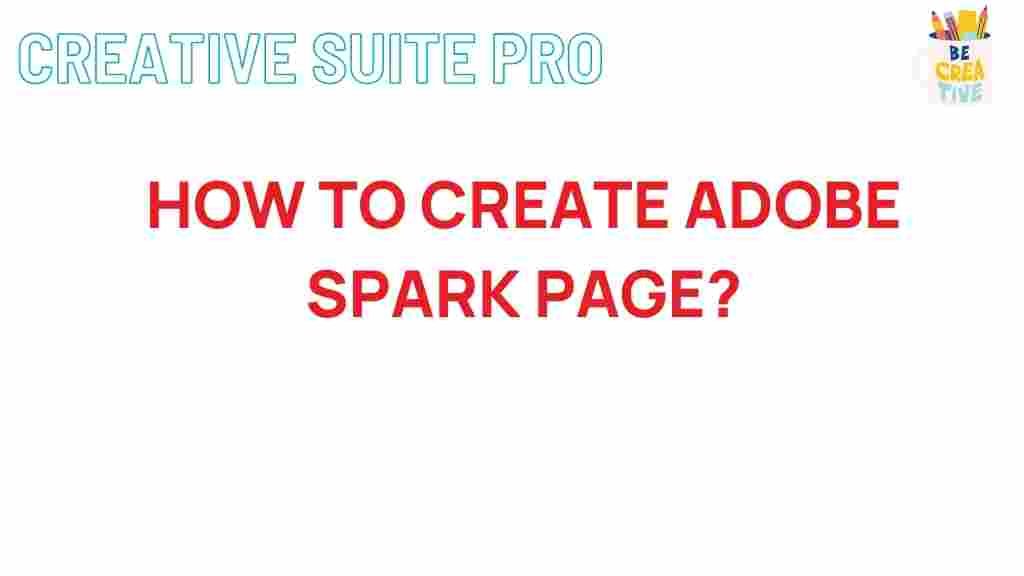Unleash Your Creativity: Mastering the Art of Creating Adobe Spark Pages
In today’s digital age, having the ability to create visually appealing content is essential. Whether you are a student, a professional, or someone who simply enjoys expressing creativity, Adobe Spark provides an excellent platform to do just that. Adobe Spark is a user-friendly tool that allows you to create stunning graphics, web pages, and video stories without needing extensive design skills. In this article, we will explore how to master the art of creating Adobe Spark pages, providing a step-by-step guide to help you unleash your creativity.
What is Adobe Spark?
Before we dive into the process of creating pages, let’s understand what Adobe Spark is. Adobe Spark is a suite of design tools that allows users to create professional-quality visual content quickly and easily. It consists of three main components:
- Adobe Spark Post: For creating social media graphics.
- Adobe Spark Video: For creating engaging video stories.
- Adobe Spark Page: For creating web pages that tell a story.
In this article, our focus will be on Adobe Spark Page, where you can combine text, images, and videos to create beautiful web pages.
Getting Started with Adobe Spark
To start creating your Adobe Spark page, follow these simple steps:
1. Sign Up for Adobe Spark
First, visit the Adobe Spark website. You can sign up using your email or Adobe ID. Once you’re logged in, you’ll be directed to the main dashboard, where you can choose which tool you want to use.
2. Choose a Template
Adobe Spark offers a variety of templates to help you get started. You can browse through the templates or search for specific themes that match your content’s focus. Once you find a template you like, click on it to start editing.
3. Customize Your Page
With your template selected, it’s time to customize your Adobe Spark page. Here’s how:
- Edit Text: Click on the text boxes to change the text. Use the editing tools to adjust the font style, size, and color.
- Add Images: Click on the “+” icon to upload images from your computer or choose from Adobe Stock’s vast library.
- Incorporate Videos: You can also add video content by clicking the “+” icon and selecting “Video.” This is a great way to enhance your storytelling.
- Adjust Layout: You can change the layout by dragging and dropping elements or selecting different layout options from the sidebar.
4. Use the Design Tools
Adobe Spark provides various design tools to enhance your page:
- Themes: Choose a theme that fits your content. Themes control the overall look and feel of your page, including color schemes and fonts.
- Animation: Add subtle animations to your text and images to make your page more engaging.
- Backgrounds: You can select a background color or image to complement your design.
Publishing Your Adobe Spark Page
Once you’ve finished customizing your page, it’s time to publish it. Follow these steps:
1. Preview Your Page
Before publishing, preview your page to see how it looks on different devices. Click on the preview button to ensure everything is in order.
2. Publish and Share
When you are satisfied with your page, click the “Share” button. You can choose to publish it to the web, share it via social media, or embed it on your website. Adobe Spark also provides you with a unique link to your page, which you can share with others.
Troubleshooting Tips
While using Adobe Spark, you may encounter some challenges. Here are some troubleshooting tips to help you:
1. Slow Loading Times
If your page is loading slowly, consider optimizing your images. Large image files can slow down the loading process. Use images that are web-friendly and compress them if necessary.
2. Design Elements Not Aligning
If your text and images are not aligning as expected, ensure that you are using the grid layout options provided by Adobe Spark. These options help maintain consistency in your design.
3. Issues with Sharing
If you face difficulties sharing your page, double-check your internet connection and ensure that you are logged in. Additionally, verify that your page is published and not in draft mode.
Conclusion
Adobe Spark is an invaluable tool for anyone looking to create visually stunning content. By mastering the art of creating Adobe Spark pages, you can effectively share your stories, ideas, and creativity with the world. Whether for personal projects, academic assignments, or professional presentations, Adobe Spark allows you to unleash your creativity effortlessly. So, what are you waiting for? Dive in and start crafting your unique web pages today!
For more resources and tips on using Adobe Spark, check out this guide that provides additional insights into leveraging the platform effectively.
This article is in the category Guides & Tutorials and created by CreativeSuitePro Team