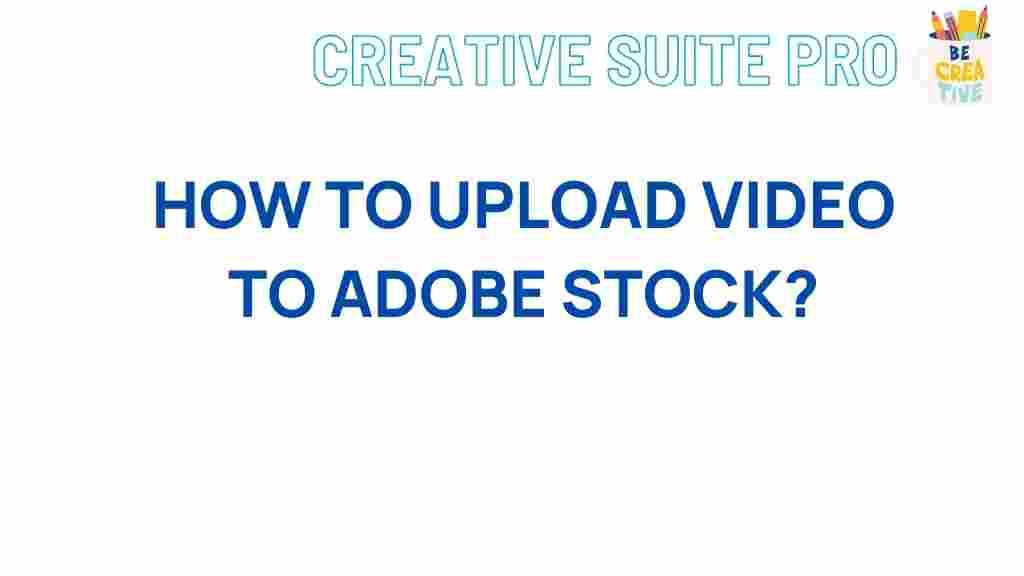Adobe Stock: Unleash Your Creativity with the Ultimate Guide to Uploading Videos
Adobe Stock is an incredible platform for creators, designers, and videographers to monetize their work. By uploading your videos to Adobe Stock, you can reach millions of potential buyers worldwide. This guide will walk you through every step of the process, ensuring your content gets the attention it deserves. Whether you’re an amateur creator or a seasoned professional, these tips will help you make the most of Adobe Stock.
Why Choose Adobe Stock for Video Content?
As one of the leading platforms for high-quality stock media, Adobe Stock offers a vast audience and seamless integration with Adobe Creative Cloud. Adobe Stock supports a variety of video formats, making it accessible and convenient for creators to upload and showcase their work.
- Global Reach: Millions of buyers worldwide browse Adobe Stock for high-quality visuals.
- Fair Compensation: Adobe Stock compensates creators through a competitive commission system.
- Creative Control: Adobe Stock provides tools that let you maintain creative control over your videos.
Getting Started: Preparing Your Video for Adobe Stock
Before you upload your videos, it’s essential to ensure they meet Adobe Stock’s quality standards. Here are some steps to follow:
- Choose the Right Resolution: Adobe Stock requires HD (1920 x 1080 pixels) or 4K (3840 x 2160 pixels) resolution for video uploads.
- Frame Rate: Stick to standard frame rates like 24, 25, or 30 fps to maintain professional quality.
- Export Settings: Export your video in a format like MP4, which is widely accepted and offers excellent quality.
Once your video is optimized and meets the necessary technical requirements, you’re ready to start the upload process on Adobe Stock.
How to Upload Videos on Adobe Stock
Uploading videos on Adobe Stock is a straightforward process if you follow each step carefully. Here’s how:
1. Set Up Your Adobe Stock Contributor Account
To start uploading, you’ll need an Adobe Stock Contributor account. If you already have an Adobe Creative Cloud account, use the same login credentials.
- Visit the Adobe Stock Contributor website.
- Click on Join Now and follow the steps to create your account.
- Review and accept the terms and conditions.
2. Upload Your Video Files
Once your account is set up, you’re ready to upload videos to Adobe Stock. Follow these instructions:
- Go to your Contributor dashboard and select Upload.
- Drag and drop your video file or use the upload button to select it from your computer.
- Ensure that each video meets the Adobe Stock specifications mentioned earlier.
Adobe Stock may take a few moments to process your file, so be patient while your content uploads.
3. Add Metadata and Keywords
Metadata is crucial in helping buyers find your video on Adobe Stock. Here’s what you need to do:
- Title: Create a short, descriptive title that captures the content of your video.
- Keywords: Use relevant keywords to describe your video content. Adobe Stock allows up to 50 keywords; aim to use 10-15 highly relevant ones.
- Category: Choose the category that best fits your video, as this helps potential buyers locate your content.
Make sure to include the focus keyword “Adobe Stock” if it’s relevant to the content of your video.
4. Submit for Review
After adding metadata, submit your video for review. Adobe Stock has a team that evaluates each upload to ensure quality standards are met. The review process typically takes 5-10 days.
5. Monitor Your Content
Once your video is approved, it will be available for sale on Adobe Stock. You can track its performance through your Contributor dashboard, where you’ll find insights on views, downloads, and earnings.
6. Promote Your Adobe Stock Portfolio
To maximize sales, actively promote your Adobe Stock portfolio. Share your video links on social media, personal websites, or blogs to attract more buyers. The more visibility your work has, the better your chances of generating income.
Common Troubleshooting Tips When Uploading Videos on Adobe Stock
Uploading videos on Adobe Stock is typically straightforward, but here are some common issues you might encounter and tips to troubleshoot them:
File Format or Resolution Errors
If you see errors related to file format or resolution, double-check that your video meets Adobe Stock’s requirements:
- Ensure your video is in MP4 format.
- Check that the resolution is either 1920×1080 (HD) or 3840×2160 (4K).
Metadata Issues
Adobe Stock is particular about metadata. If you’re having trouble, make sure that:
- Your title is clear and concise.
- Your keywords accurately describe the content.
- You’ve selected the appropriate category for your video.
Submission Rejections
If your video is rejected, Adobe Stock will usually provide a reason. Review their feedback, make necessary adjustments, and try submitting the video again.
Slow Uploads
If your upload is taking too long, check your internet speed. High-resolution files may take longer to upload, so ensure a stable connection.
How to Maximize Earnings on Adobe Stock
Uploading videos to Adobe Stock is just the beginning. Here are a few tips to maximize your earnings:
- Stay on Trend: Regularly research current trends to create videos that align with what’s popular on Adobe Stock.
- Upload Consistently: Regular uploads keep your portfolio fresh and increase the likelihood of getting noticed by buyers.
- Quality Over Quantity: Focus on high-quality videos with excellent production values rather than uploading numerous low-quality videos.
Conclusion: Start Uploading to Adobe Stock Today
Adobe Stock offers a fantastic opportunity for videographers and creators to share their work and earn income. By following this guide, you’re well-prepared to upload high-quality videos, manage metadata effectively, and start reaching Adobe Stock’s global audience. Remember, the key to success is consistency, quality, and staying informed about trends and buyer preferences.
Ready to showcase your creativity? Start uploading your videos to Adobe Stock and watch your audience grow. For more tips on optimizing your portfolio, check out our in-depth guide to building a successful Adobe Stock portfolio.
This article is in the category Guides & Tutorials and created by CreativeSuitePro Team