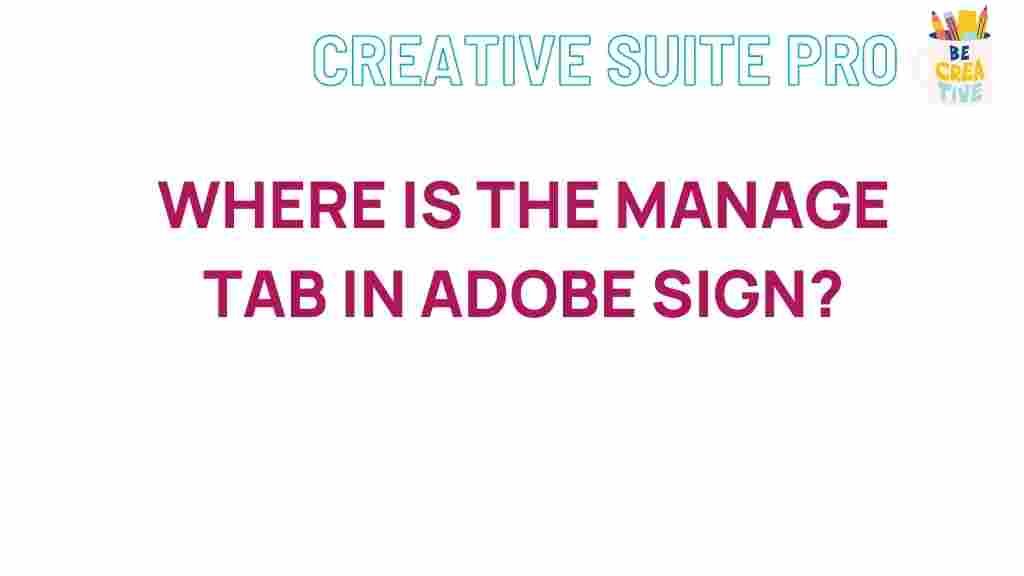Adobe Sign: Uncovering the Mystery of the Manage Tab
In today’s digital world, the efficiency of document management systems is paramount, especially when it comes to handling electronic signatures. One such tool that has gained immense popularity is Adobe Sign. This robust platform simplifies the process of sending, signing, and managing documents online. However, users often find themselves puzzled over the various features and functionalities, particularly the elusive Manage Tab. In this article, we will uncover the mystery of locating the Manage Tab in Adobe Sign, providing you with a clear, step-by-step guide to navigating this essential feature.
Understanding Adobe Sign
Before diving into the specifics of the Manage Tab, it is important to understand what Adobe Sign is and how it can benefit you or your organization. Adobe Sign is part of the Adobe Document Cloud suite, offering a seamless way to manage electronic signatures. Key benefits include:
- Efficiency: Speed up document workflows by eliminating the need for printing, scanning, and mailing.
- Accessibility: Access and manage your documents from any device, anywhere.
- Security: Ensure document integrity with robust security features.
- Integration: Easily integrates with various other applications and services.
What is the Manage Tab?
The Manage Tab in Adobe Sign serves as the hub for all your document management tasks. Here, you can track the status of sent documents, manage templates, and access your signed agreements. Finding the Manage Tab is crucial for efficient document handling.
How to Locate the Manage Tab in Adobe Sign
Now that we understand the significance of the Manage Tab, let’s walk through the steps to locate it effectively.
Step-by-Step Guide
Step 1: Log in to Your Adobe Sign Account
To access the Manage Tab, you first need to log in to your Adobe Sign account. Follow these steps:
- Go to the Adobe Sign website.
- Click on the Sign In button at the top right corner.
- Enter your credentials (email and password) and click Log In.
Step 2: Navigate to the Dashboard
Once you are logged in, you will be taken to your Adobe Sign dashboard. This is your central hub for all activities related to electronic signatures.
Step 3: Find the Manage Tab
On the left sidebar of the dashboard, you will see several options. To locate the Manage Tab:
- Look for the Manage option in the sidebar.
- Click on it to expand the menu. Here, you will find options related to managing your documents, templates, and user settings.
Step 4: Explore the Features of the Manage Tab
Once you have accessed the Manage Tab, you will see a variety of features including:
- Manage Agreements: View and manage all agreements sent for signing.
- Templates: Create, edit, and manage your document templates.
- Reports: Generate reports on your document activity.
Troubleshooting: What to Do If You Can’t Find the Manage Tab
If you are unable to locate the Manage Tab, consider the following troubleshooting tips:
- Check Your Account Type: Ensure that you have a subscription plan that includes the Manage feature.
- Browser Compatibility: Make sure you are using a compatible web browser. Clear your browser cache if needed.
- Permissions: If you are part of a team or organization, check with your administrator to ensure you have the necessary permissions.
- Contact Support: If all else fails, reach out to Adobe Sign support for assistance.
Additional Features of Adobe Sign
Aside from the Manage Tab, Adobe Sign offers several additional features that enhance your document management experience:
- Mobile Access: Manage your documents on the go with the Adobe Sign mobile app.
- API Integrations: Integrate Adobe Sign with your existing software solutions for a streamlined workflow.
- Custom Branding: Add your company logo and colors to your documents for a professional touch.
Best Practices for Using Adobe Sign
To maximize your experience with Adobe Sign, consider implementing these best practices:
- Organize Your Templates: Keep your document templates well-organized for quick access.
- Regularly Update Documents: Ensure your templates and agreements are up to date with the latest information.
- Utilize Tracking Features: Take advantage of the tracking features to monitor the status of your documents.
Conclusion
Finding the Manage Tab in Adobe Sign is essential for efficient document management. By following the steps outlined in this article, you can easily navigate to this feature and take full advantage of the platform’s capabilities. Remember to utilize the troubleshooting tips if you encounter any issues and explore the additional features that Adobe Sign offers to enhance your workflow.
With Adobe Sign, managing your electronic signatures and documents becomes a seamless process, allowing you to focus on what truly matters—growing your business. Embrace the digital transformation and make the most out of your Adobe Sign experience!
This article is in the category Guides & Tutorials and created by CreativeSuitePro Team