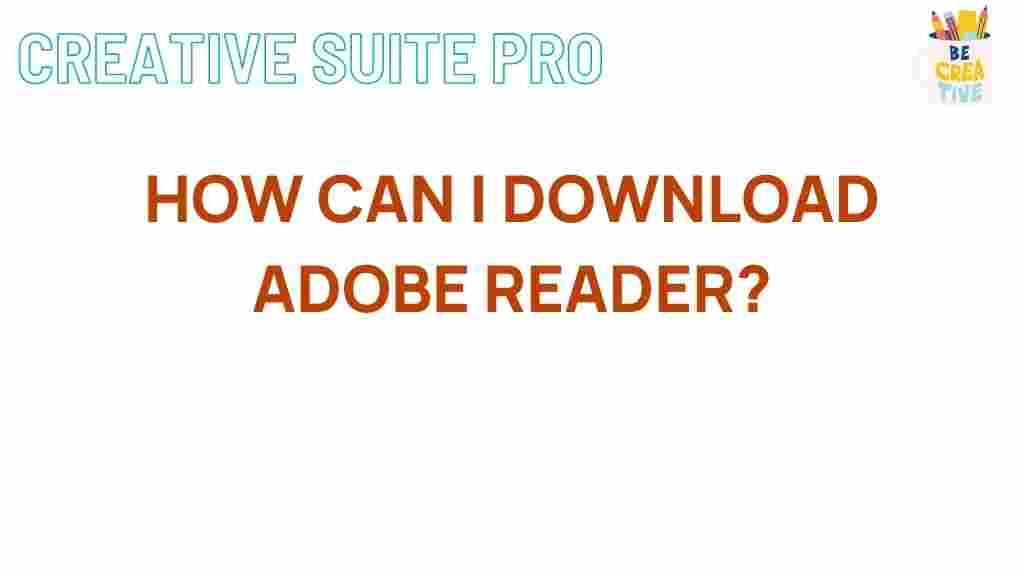Adobe Reader: Uncovering the Secrets of Adobe Reader Downloads
Adobe Reader, now known as Adobe Acrobat Reader, is a powerful tool widely used for viewing, printing, and annotating PDF documents. With its extensive features and user-friendly interface, it’s no wonder that millions of users rely on Adobe Reader for their daily tasks. This article aims to uncover the secrets of Adobe Reader downloads, guiding you through the process and offering troubleshooting tips to enhance your experience.
Introduction to Adobe Reader
Adobe Reader is an essential software for anyone who works with PDF files. Whether you need to read a digital magazine, fill out a form, or sign a document, Adobe Reader has the tools you need. Understanding how to download and install Adobe Reader correctly is crucial for leveraging its full potential. In this guide, we’ll explore various aspects of downloading Adobe Reader, ensuring that you have all the necessary information at your fingertips.
Why You Need Adobe Reader
Here are a few reasons why Adobe Reader is the go-to choice for handling PDF files:
- Compatibility: Adobe Reader is compatible with various operating systems, including Windows, Mac, and mobile devices.
- Features: It offers features such as PDF viewing, printing, and basic editing capabilities.
- Security: Adobe Reader provides secure access to sensitive documents through password protection and encryption.
- Regular Updates: Adobe frequently updates the software to enhance security and add new features.
Step-by-Step Guide to Downloading Adobe Reader
Downloading Adobe Reader is a straightforward process. Follow these steps to ensure a smooth installation:
Step 1: Visit the Official Adobe Website
To start your download, visit the official Adobe Reader download page. This ensures that you are getting the latest version of the software directly from the source.
Step 2: Choose Your Operating System
On the download page, Adobe will automatically detect your operating system. If it does not, you can manually select your OS from the dropdown menu. Ensure that you choose the correct version to avoid compatibility issues.
Step 3: Download the Installer
Click on the “Download” button. The installer file will begin downloading. Depending on your internet speed, this may take a few minutes. Once the download is complete, locate the file in your downloads folder.
Step 4: Install Adobe Reader
To install Adobe Reader, double-click the downloaded file. Follow the on-screen instructions to complete the installation process. During the installation, you may be prompted to opt-in for additional offers; you can uncheck these if you prefer not to receive them.
Step 5: Launch Adobe Reader
After installation, launch Adobe Reader by finding it in your applications or programs list. You are now ready to start viewing and editing PDF files!
Troubleshooting Common Issues
While downloading and installing Adobe Reader is generally straightforward, you may encounter some issues. Here are a few common problems and their solutions:
Problem 1: Download Fails
If your download fails, try the following:
- Check your internet connection and ensure it is stable.
- Clear your browser cache and attempt the download again.
- Try using a different web browser.
Problem 2: Installation Hangs or Crashes
If the installation process hangs or crashes:
- Ensure that your operating system is up-to-date.
- Disable any antivirus software temporarily, as it may interfere with the installation.
- Run the installer as an administrator by right-clicking the installer file and selecting “Run as administrator.”
Problem 3: Adobe Reader Does Not Open PDFs
If Adobe Reader is installed but does not open PDF files:
- Ensure that Adobe Reader is set as the default PDF viewer. Right-click on a PDF file, select “Open with,” and choose Adobe Reader.
- Check for updates in Adobe Reader to ensure you have the latest version.
- If problems persist, consider reinstalling Adobe Reader.
Advanced Features of Adobe Reader
Adobe Reader offers several advanced features that enhance your PDF experience. Here are a few notable functionalities:
- Commenting and Annotation: Add notes, highlights, and comments to your PDF documents, making it easy to share feedback.
- Form Filling: Fill out and sign forms directly within Adobe Reader.
- Document Signing: Use the electronic signature feature to sign documents securely.
- PDF Comparison: Compare two versions of a PDF to see what has changed.
Staying Updated with Adobe Reader
To ensure that you are getting the most out of Adobe Reader, it is important to keep the software updated. Adobe provides regular updates that enhance security and functionality. You can check for updates within Adobe Reader by navigating to the “Help” menu and selecting “Check for Updates.”
Conclusion
Adobe Reader is an invaluable tool for anyone who interacts with PDF documents. By following the steps outlined in this guide, you can easily download and install Adobe Reader, troubleshoot common issues, and explore its advanced features. For more information on PDF tools and resources, visit Adobe’s official Acrobat page.
By mastering Adobe Reader, you will enhance your productivity and streamline your workflow with PDF files.
This article is in the category Guides & Tutorials and created by CreativeSuitePro Team