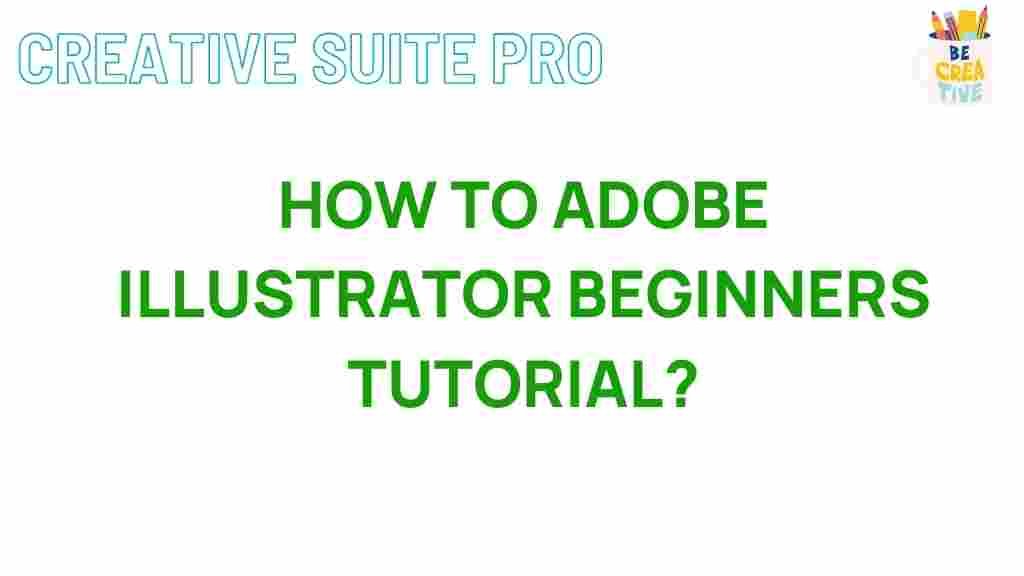Unlocking the Secrets of Adobe Illustrator: A Beginner’s Guide
Adobe Illustrator is a powerful vector graphics editor that has become the industry standard for digital design. Whether you’re a graphic designer, an artist, or just someone looking to explore their creative side, Illustrator offers a wide range of tools and features that can help you bring your visions to life. In this comprehensive guide, we will explore the essentials of Adobe Illustrator, guiding you through its features and helping you unlock your creative potential.
What is Adobe Illustrator?
Adobe Illustrator is a vector graphics editor developed and marketed by Adobe Inc. It is used for creating scalable graphics that can be resized without losing quality. This makes Illustrator ideal for various applications, from logo design to illustrations, icons, and even complex artwork.
Getting Started with Adobe Illustrator
Before diving into the various tools and features, let’s look at how to get started with Adobe Illustrator.
- Installation: To use Adobe Illustrator, you first need to install it on your computer. You can purchase a subscription through the Adobe website.
- System Requirements: Ensure your computer meets the system requirements for Adobe Illustrator, which can be found on the Adobe website.
- Interface Overview: Familiarize yourself with the interface, which includes the toolbar on the left, the properties panel on the right, and the canvas in the center.
Essential Tools in Adobe Illustrator
Adobe Illustrator is packed with tools, but here are some of the most essential ones you will frequently use:
- Selection Tool (V): This tool allows you to select and move objects.
- Pen Tool (P): Use this to create custom shapes and paths by placing anchor points.
- Type Tool (T): This tool is used for adding text to your designs.
- Shape Tools: These include rectangles, ellipses, polygons, and more, which help you create basic shapes.
- Color Picker: Use this to select colors for your artwork.
Step-by-Step Process to Create Your First Design
Now that you are familiar with the basics, let’s walk through the process of creating a simple logo design.
Step 1: Set Up Your Document
Open Adobe Illustrator and create a new document:
- Click on File > New.
- Select the document size and orientation.
- Click Create.
Step 2: Create Basic Shapes
Use the shape tools to create the components of your logo:
- Select the Rectangle Tool to create a rectangle.
- Use the Ellipse Tool to add circles.
- Adjust the colors and strokes in the properties panel.
Step 3: Customize with the Pen Tool
The Pen Tool allows you to create custom paths and shapes:
- Select the Pen Tool.
- Click to place anchor points and create your desired shape.
- Use Direct Selection Tool (A) to adjust anchor points as needed.
Step 4: Add Text
Add your brand name or slogan using the Type Tool:
- Select the Type Tool.
- Click on the canvas and type your text.
- Adjust font style, size, and color in the properties panel.
Step 5: Final Touches
Make any final adjustments to your design:
- Group elements together using Object > Group.
- Save your work by clicking on File > Save As.
Troubleshooting Tips
As a beginner, you may encounter some challenges while using Adobe Illustrator. Here are a few common issues and their solutions:
- Problem: Unable to select objects.
- Solution: Check if the object is locked or hidden. Go to Object > Unlock All.
- Problem: Tools not responding.
- Solution: Ensure you have the right tool selected. Try restarting Illustrator if the problem persists.
- Problem: Performance issues.
- Solution: Reduce the number of open documents and layers, or optimize your document size.
Exploring Advanced Features
Once you are comfortable with the basics of Adobe Illustrator, consider exploring some advanced features to enhance your designs:
- Layers: Organize your artwork into layers for easier editing and management.
- Effects: Apply effects like shadows, glows, and 3D effects to add depth to your designs.
- Symbols: Create reusable elements to maintain consistency across your designs.
- Brushes: Use different brush styles to create unique illustrations.
Learning Resources
To further improve your skills in Adobe Illustrator, consider utilizing various learning resources:
- Adobe Tutorials: Check out the official Adobe Illustrator tutorials for structured learning.
- YouTube: There are countless tutorials available on YouTube that cover everything from basic to advanced techniques.
- Online Courses: Websites like Udemy and Skillshare offer comprehensive courses on Adobe Illustrator.
Conclusion
Adobe Illustrator is a versatile tool that can help you create stunning designs, whether you’re a beginner or an experienced designer. By mastering the basics and exploring its advanced features, you can unlock your creative potential and produce professional-quality artwork. Remember, practice is key, so keep experimenting with different tools and techniques. Happy designing!
This article is in the category Guides & Tutorials and created by CreativeSuitePro Team