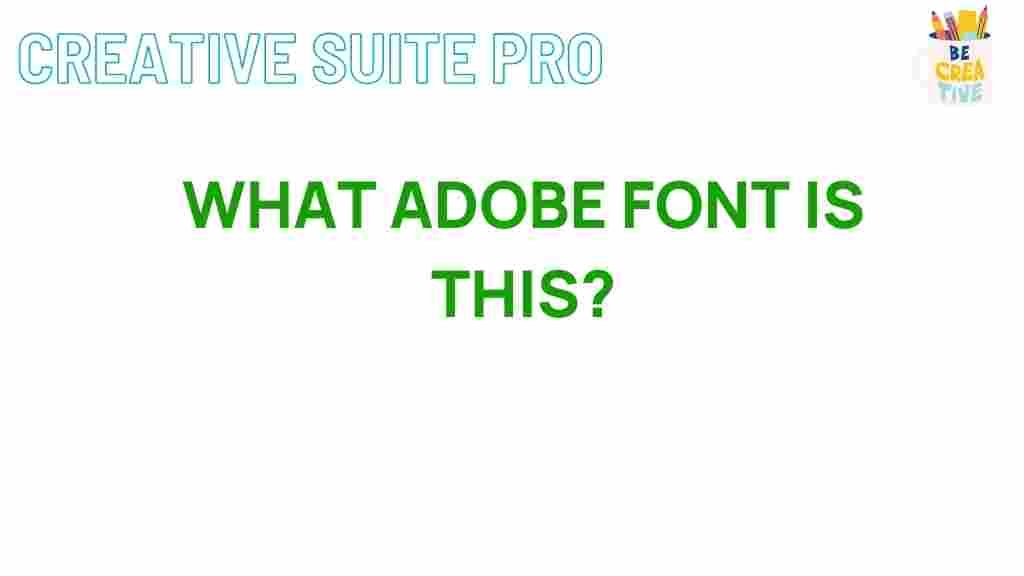Adobe: Uncovering the Mystery of Fonts
In the realm of graphic design and digital media, fonts play a pivotal role in establishing identity and conveying messages. Adobe, a leader in creative software, offers a vast library of fonts that cater to various design needs. However, identifying a specific Adobe font can sometimes feel like solving a mystery. Whether you’re a designer, a marketer, or simply someone with a keen eye for typography, knowing how to uncover the fonts available through Adobe can enhance your projects and make your work stand out. In this article, we will delve into the methods of identifying Adobe fonts, offer troubleshooting tips, and provide insights into maximizing your font usage.
Understanding Adobe Fonts
Adobe Fonts, formerly known as Typekit, is a subscription-based service that allows users to access thousands of high-quality fonts. These fonts are integrated with Adobe Creative Cloud applications, making it seamless for designers to use them in their projects. Here’s why understanding Adobe Fonts is essential:
- Extensive Library: Adobe offers a wide range of typefaces from renowned foundries, covering various styles and purposes.
- Seamless Integration: Fonts can be easily synced and used across Adobe applications like Photoshop, Illustrator, and InDesign.
- Web and Print Ready: Many fonts available in Adobe are optimized for both web and print design, ensuring versatility.
How to Identify an Adobe Font
Identifying a specific Adobe font can be straightforward if you follow these steps:
Step 1: Visual Inspection
Begin by closely examining the font you wish to identify. Look for distinctive features such as:
- Serif or sans-serif characteristics
- Letter shapes and styles
- Weight variations (bold, light, etc.)
- Unique glyphs or symbols
Step 2: Use Font Identification Tools
There are several online tools designed to help you identify fonts:
- WhatTheFont: Upload an image of the text, and this tool will provide possible matches.
- Matcherator: Similar to WhatTheFont, this tool allows you to upload images for identification.
- Adobe Capture App: This mobile app lets you capture fonts from the environment and suggests similar Adobe fonts.
Step 3: Explore Adobe Fonts Library
Once you have a general idea of the font style, visit the Adobe Fonts website. Here, you can search for fonts by:
- Category (Serif, Sans Serif, Display, etc.)
- Keyword search for specific terms
- Filter options like popularity and recent additions
Troubleshooting Common Issues
Even with these tools and methods, you might encounter challenges in identifying or using Adobe fonts. Here are some common issues and how to resolve them:
Issue 1: Font Not Showing Up in Adobe Apps
If you’ve activated a font but it’s not appearing in your Adobe applications, try the following:
- Ensure that you are logged into your Adobe account within the app.
- Check for any pending updates for your Adobe software.
- Restart the application after activating the font.
Issue 2: Confusion Between Similar Fonts
Sometimes, fonts can look strikingly similar. To differentiate them:
- Compare character sets side by side.
- Look for subtle differences in letterforms, such as the curvature of letters like ‘a’ and ‘g’.
- Use font pairing tools to see how fonts complement each other.
Issue 3: Licensing Questions
Make sure you understand the licensing of the fonts you choose to use. Adobe Fonts typically includes licensing with your Creative Cloud subscription, but:
- Read the terms of use for specific fonts.
- Contact Adobe support if you have questions about usage in commercial projects.
Best Practices for Using Adobe Fonts
Once you’ve identified the right Adobe font for your project, consider these best practices to optimize your design:
- Pairing Fonts: Use contrasting fonts to create hierarchy. For instance, pair a serif font with a sans-serif for a balanced look.
- Maintain Consistency: Use the same font across various platforms to maintain brand consistency.
- Limit Font Choices: Stick to two or three fonts per project to avoid clutter and ensure readability.
Conclusion
Uncovering the mystery of identifying Adobe fonts doesn’t have to be a daunting task. With the right tools and strategies, you can confidently choose the perfect typeface for your projects. Remember to utilize visual inspection, font identification tools, and the extensive resources available on the Adobe Fonts website. By troubleshooting common issues and adhering to best practices, you’ll be well-equipped to enhance your design work. Whether you’re designing for print or digital, Adobe’s font library has something for everyone, making your creative process smoother and more enjoyable.
For further reading on typography and design, check out this resource.
This article is in the category Guides & Tutorials and created by CreativeSuitePro Team