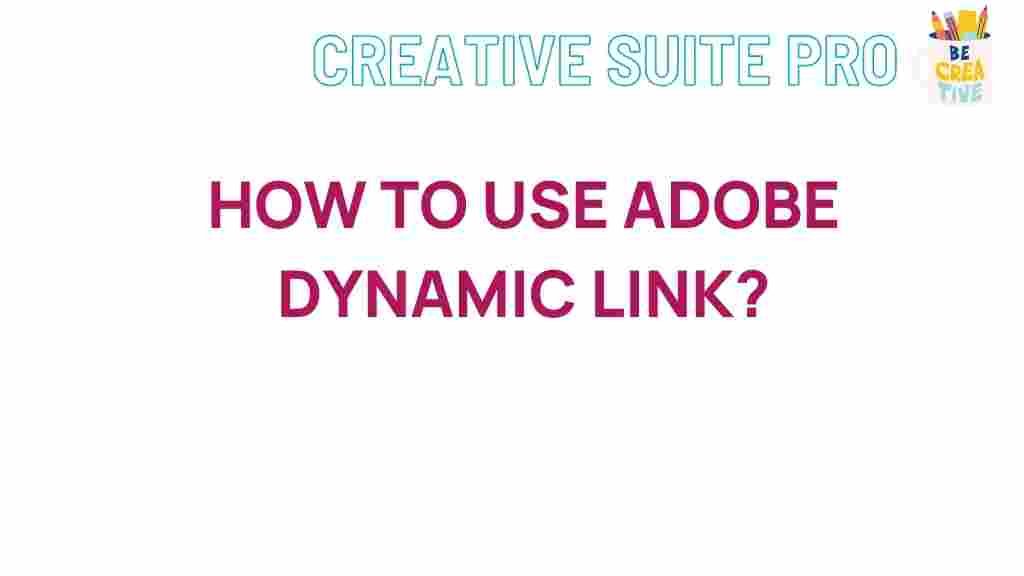Unleashing the Power of Adobe Dynamic Link
In the realm of video editing and production, efficiency is key. Adobe Dynamic Link is a powerful feature that streamlines the workflow between Adobe Premiere Pro and After Effects. This comprehensive guide will delve into how Adobe Dynamic Link works, its benefits, and tips for maximizing its potential in your projects.
What is Adobe Dynamic Link?
Adobe Dynamic Link is a robust feature that allows seamless integration between Adobe Premiere Pro and After Effects. This functionality eliminates the need for rendering and exporting files separately, enabling real-time collaboration and editing. Whether you’re a professional editor or a budding videographer, understanding Adobe Dynamic Link can significantly enhance your productivity.
Benefits of Using Adobe Dynamic Link
- Real-time Editing: Make changes in After Effects that are instantly reflected in Premiere Pro.
- No Render Time: Save time by avoiding the rendering process for motion graphics and effects.
- Streamlined Workflow: Enhance collaboration between teams working on video projects.
- Consistent Quality: Maintain high-quality visuals and effects without sacrificing performance.
Getting Started with Adobe Dynamic Link
To harness the full potential of Adobe Dynamic Link, follow these steps to set it up and use it effectively.
Step 1: Setting Up Your Project
Before diving into Adobe Dynamic Link, ensure that you have the latest versions of Adobe Premiere Pro and After Effects installed on your system. This will prevent compatibility issues and ensure smooth functionality.
Step 2: Creating Your Premiere Pro Project
Start by launching Adobe Premiere Pro and creating a new project. Import your video clips, audio files, and any other media necessary for your project. Organize your media in bins for easy access.
Step 3: Importing After Effects Compositions
To bring After Effects compositions into Premiere Pro using Adobe Dynamic Link, follow these steps:
- Open Adobe After Effects and create a new composition.
- Design your graphics or animations as needed.
- Once your composition is ready, save the project in After Effects.
- Switch back to Adobe Premiere Pro.
- Go to File > Adobe Dynamic Link > Import After Effects Composition.
- Select the After Effects project you just saved and click Open.
- Choose the desired composition from the dialog box and click OK.
Step 4: Editing and Refining
Now that your After Effects composition is linked to Premiere Pro, you can edit both programs simultaneously. Any adjustments made in After Effects will automatically update in Premiere Pro without the need for rendering.
Step 5: Finalizing Your Project
Once you are satisfied with the editing and graphics, proceed to export your final video. In Premiere Pro, navigate to File > Export > Media. Choose your export settings and click Export.
Troubleshooting Adobe Dynamic Link Issues
While Adobe Dynamic Link is a powerful tool, you may encounter some common issues. Here are troubleshooting tips to help you resolve these problems:
1. Adobe Dynamic Link Not Responding
If Adobe Dynamic Link seems unresponsive, try the following:
- Restart both Premiere Pro and After Effects.
- Clear the cache in both applications.
- Check for updates to ensure you are using the latest software versions.
2. Missing After Effects Compositions
If you cannot find your After Effects compositions in Premiere Pro:
- Ensure that the After Effects project is saved and closed.
- Try re-importing the After Effects project.
- Check the location of your After Effects project file to ensure it’s accessible.
3. Performance Issues
Slow performance when using Adobe Dynamic Link can be frustrating. To improve performance:
- Optimize your project settings in both applications.
- Reduce the resolution of previews in After Effects.
- Close any unnecessary applications to free up system resources.
Best Practices for Using Adobe Dynamic Link
To make the most of Adobe Dynamic Link, consider these best practices:
1. Organize Your Files
Keep your projects organized by using bins in Premiere Pro and After Effects. This will help you locate files quickly and maintain a clean workflow.
2. Use Proxies for High-Resolution Footage
If you are working with high-resolution footage, consider using proxies to improve playback performance. This will allow for smoother editing without sacrificing quality.
3. Regularly Save Your Work
Always save your projects frequently in both Premiere Pro and After Effects to avoid losing your progress due to unexpected crashes.
Conclusion
Adobe Dynamic Link is an invaluable tool for video editors and motion graphics artists alike. By following this comprehensive guide, you can unleash its full potential to create stunning, high-quality video content efficiently. Whether you’re a seasoned professional or just starting, mastering Adobe Dynamic Link will undoubtedly enhance your editing workflow.
For more tips and tricks on Adobe products, check out this resource. If you have questions or need further assistance, don’t hesitate to reach out to the Adobe community through their official forum.
This article is in the category Guides & Tutorials and created by CreativeSuitePro Team