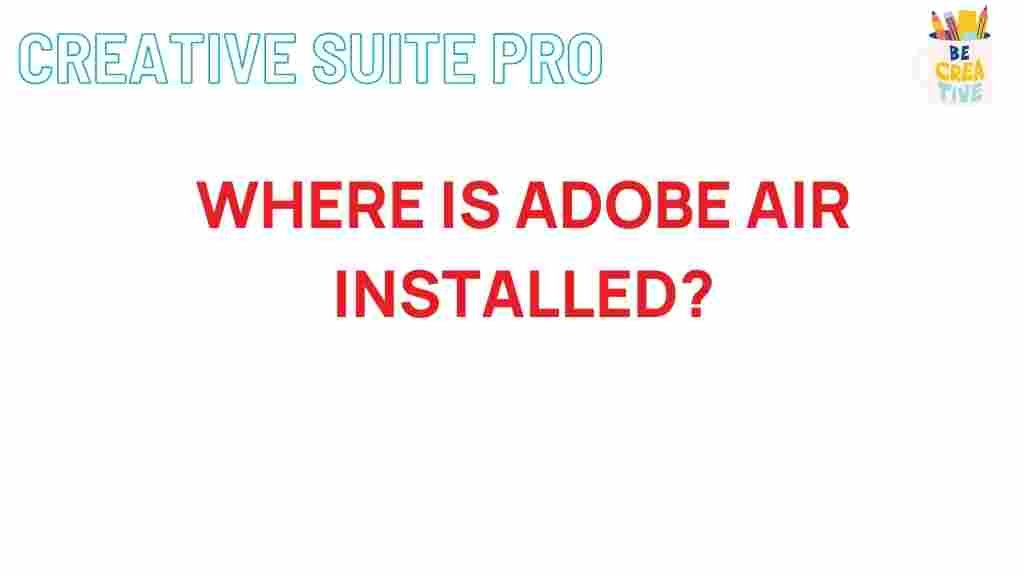Adobe AIR: Uncovering the Hidden Locations of Installation
Adobe AIR is a powerful platform that enables developers to create rich internet applications that can run on various devices and operating systems. Despite its popularity, many users struggle to find the installation locations of Adobe AIR on their computers. This article aims to uncover these hidden locations, providing a comprehensive guide for both new and seasoned users. By understanding where Adobe AIR resides, you can troubleshoot issues more effectively and manage your applications better.
Understanding Adobe AIR
Before diving into the hidden installation locations, it’s essential to grasp what Adobe AIR is and its significance. Adobe AIR stands for Adobe Integrated Runtime. It allows developers to use web technologies like HTML, JavaScript, and Flash to create applications that run on desktops and mobile devices without the need for a web browser.
Why Knowing the Installation Location Matters
Knowing where Adobe AIR is installed can be crucial for several reasons:
- Troubleshooting: If you encounter issues with your Adobe AIR applications, knowing where the files are located can help in resolving conflicts.
- Application Management: You might need to uninstall or update Adobe AIR or its applications, which requires locating the installation files.
- Development and Debugging: For developers, accessing these files can be essential for debugging applications effectively.
Finding the Adobe AIR Installation Path on Windows
Step-by-Step Process
To locate the Adobe AIR installation on a Windows system, follow these simple steps:
- Open File Explorer: Click on the folder icon in your taskbar or press Windows + E on your keyboard.
- Navigate to the Installation Directory: By default, Adobe AIR is installed in the following directory:
- C:Program Files (x86)AdobeAdobe AIR
- Check the Version: Inside the Adobe AIR folder, you can find the version of Adobe AIR installed on your computer by opening the version.txt file.
Alternative Locations
In some cases, especially if you have installed a 64-bit version of Windows, Adobe AIR might be located here:
- C:Program FilesAdobeAdobe AIR
Using the Command Line
If you prefer using the command line, you can find the Adobe AIR installation path by:
- Pressing Windows + R to open the Run dialog.
- Typing cmd and hitting Enter.
- In the command prompt, type the following command:
where adobeair
This command should display the installation path of Adobe AIR.
Finding Adobe AIR Installation Path on macOS
Step-by-Step Process
For macOS users, the installation of Adobe AIR can be found using these steps:
- Open Finder: Click on the Finder icon in your dock.
- Navigate to Applications: Click on the Applications folder in the sidebar.
- Locate Adobe AIR: Look for the Adobe AIR folder within the Applications directory. The default path is:
- /Applications/Adobe AIR
Checking the Version
You can check the installed version of Adobe AIR by:
- Opening the Adobe AIR folder.
- Looking for the version.txt file, which contains the version number.
Troubleshooting Common Issues
Unable to Find Adobe AIR
If you cannot find Adobe AIR in the specified locations, consider the following:
- Reinstall Adobe AIR: If the installation was corrupt or incomplete, reinstalling may solve the problem.
- Check User Permissions: Ensure you have the necessary permissions to access the installation directories.
- Search for Files: Use the search function in File Explorer (Windows) or Finder (macOS) to look for Adobe AIR across your system.
Uninstalling Adobe AIR
If you need to uninstall Adobe AIR, it can typically be done through the Control Panel on Windows or through the Applications folder on macOS:
- Windows: Go to Control Panel > Programs > Uninstall a program, find Adobe AIR, and click Uninstall.
- macOS: Drag the Adobe AIR folder from Applications to the Trash to uninstall.
Updating Adobe AIR
Keeping Adobe AIR updated is crucial for security and performance. Here’s how to check for updates:
- Windows: Open the Adobe AIR application, and check for updates in the Help menu.
- macOS: Similarly, access the Help menu within the Adobe AIR application to look for updates.
Conclusion
Understanding where Adobe AIR is installed can greatly enhance your experience as a user or developer. By following the steps outlined above, you can easily find the installation locations on both Windows and macOS, troubleshoot common issues, and manage your applications more effectively. Whether you’re dealing with problems or just need to check the version of Adobe AIR you have, knowing these hidden locations is invaluable.
For further information on troubleshooting and managing Adobe AIR applications, visit the official Adobe support page. Additionally, for more tips and tricks related to software installation and management, you can check out our comprehensive guide.
This article is in the category Guides & Tutorials and created by CreativeSuitePro Team