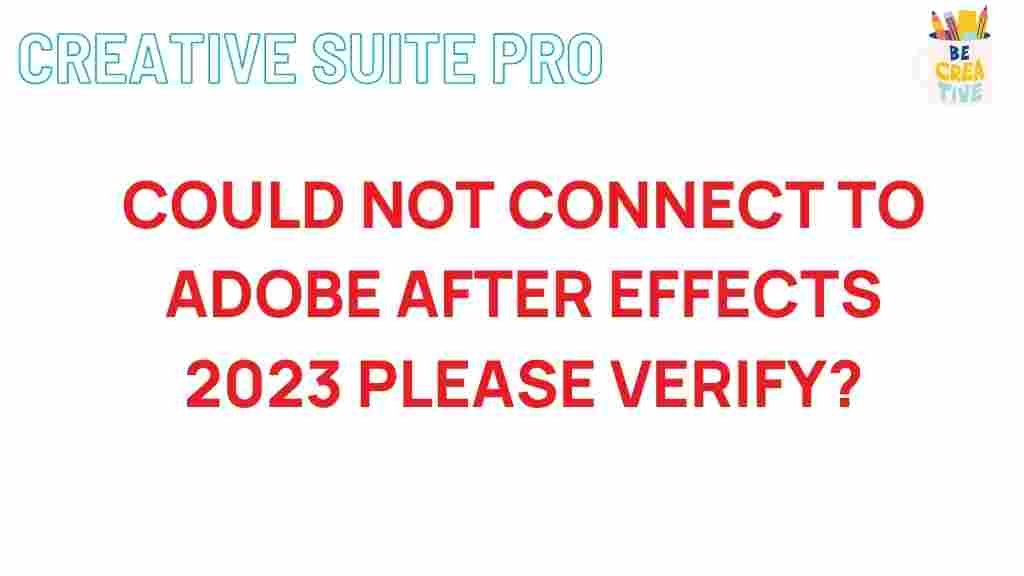Adobe After Effects: Unraveling the Mystery of Connection Issues
Adobe After Effects is a powerful tool widely used for motion graphics and visual effects. However, like any software, it can occasionally run into connection issues that can hinder your creative process. Whether you are working on a personal project or a professional assignment, understanding how to troubleshoot these problems is essential. In this article, we will explore the common causes of connection issues in Adobe After Effects 2023, provide a step-by-step troubleshooting guide, and share tips to enhance your experience.
Understanding Connection Issues in Adobe After Effects
Connection issues in Adobe After Effects can manifest in various ways. Some users might experience slow performance, while others may find that they cannot connect to Adobe servers or external resources. Understanding the underlying causes can help you resolve these issues more effectively.
- Network Configuration: Problems with your internet connection or network settings can lead to connection issues.
- Software Updates: Outdated versions of Adobe After Effects may lack critical updates that enhance performance and connectivity.
- Third-party Plugins: Incompatible plugins can cause conflicts within the software, leading to connection problems.
- System Requirements: Running Adobe After Effects on a system that doesn’t meet the minimum requirements can lead to unexpected behavior.
Step-by-Step Troubleshooting Process
To effectively troubleshoot connection issues in Adobe After Effects, follow these detailed steps:
Step 1: Check Your Internet Connection
The first step is to ensure that your internet connection is stable and working properly. You can do this by:
- Testing your connection with other applications or websites.
- Restarting your router or modem.
- Switching from Wi-Fi to a wired connection for better stability.
Step 2: Update Adobe After Effects
Keeping your software up to date is crucial. To update Adobe After Effects:
- Open the Adobe Creative Cloud desktop app.
- Navigate to the “Apps” section.
- Locate Adobe After Effects and click “Update” if an update is available.
Step 3: Check for Third-party Plugins
If you have recently installed new plugins, they might be causing conflicts. To troubleshoot:
- Disable all third-party plugins by moving them out of the After Effects plugin folder.
- Restart After Effects and check if the issue persists.
- If the problem is resolved, enable plugins one by one to identify the culprit.
Step 4: Adjust Firewall and Antivirus Settings
Firewalls and antivirus programs can block Adobe After Effects from accessing the internet. To adjust these settings:
- Open your firewall or antivirus software.
- Add Adobe After Effects as an exception to allow it to access the internet.
- Restart the application and check if the issue is resolved.
Step 5: Verify System Requirements
Ensure that your system meets the minimum requirements for Adobe After Effects:
- Operating System: Windows 10 (64-bit) or macOS 10.13 or later.
- RAM: 16 GB of RAM (32 GB recommended).
- Graphics Card: GPU with Metal support (macOS) or DirectX 12 compatible GPU (Windows).
- Disk Space: At least 5 GB of available hard-disk space for installation.
Troubleshooting Tips for Adobe After Effects
In addition to the step-by-step process, here are some additional troubleshooting tips to enhance your experience with Adobe After Effects:
- Clear Cache: Clearing the cache can free up resources. Go to Edit > Preferences > Media & Disk Cache and click on “Empty Disk Cache.”
- Reset Preferences: Sometimes, resetting the preferences can resolve persistent issues. Hold down Ctrl + Alt + Shift (Windows) or Cmd + Option + Shift (macOS) while starting After Effects to reset preferences.
- Reinstall Adobe After Effects: If all else fails, consider uninstalling and reinstalling the software to ensure a fresh start.
External Resources for Further Assistance
If you continue to experience issues after following the troubleshooting steps, consider visiting the official Adobe support page for more detailed assistance. You can find helpful resources and community forums here.
Conclusion
Connection issues in Adobe After Effects can be frustrating, but understanding the common causes and following a structured troubleshooting approach can help you resolve them quickly. Regularly updating your software, checking your internet connection, and managing third-party plugins are key steps in ensuring a smooth experience. By employing the tips and techniques outlined in this article, you can enhance your workflow and get back to creating stunning visual content in Adobe After Effects.
For more information about Adobe After Effects and other related topics, feel free to explore our other articles.
This article is in the category Guides & Tutorials and created by CreativeSuitePro Team