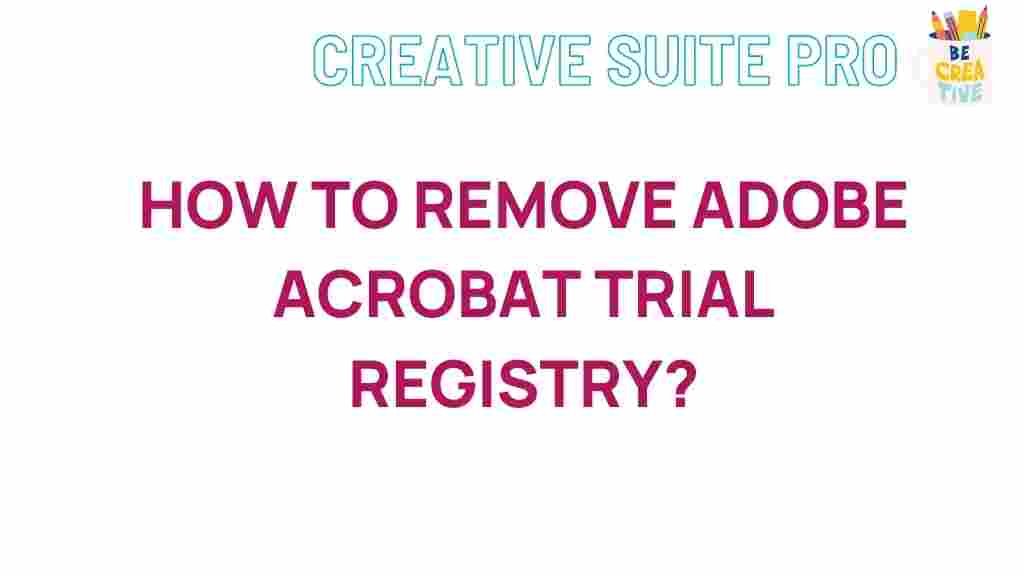Unveiling the Secrets of Adobe Acrobat Trial Registry
Adobe Acrobat is a powerful tool for creating, editing, and managing PDF files, making it a go-to software for professionals and casual users alike. The software offers a free trial version, giving users a taste of its advanced functionalities before committing to a purchase. However, understanding the intricacies of the Adobe Acrobat trial registry can help you maximize this trial period and ensure a smooth experience. In this article, we will delve into the trial registry’s hidden features, settings, and how to handle common issues that may arise.
What is the Adobe Acrobat Trial Registry?
In simple terms, the Adobe Acrobat trial registry refers to specific settings stored in your computer’s registry that govern how the trial version of Adobe Acrobat operates. This registry can impact how long the trial period lasts, what features are accessible, and how the software behaves upon installation. For Windows users, the registry can be accessed and edited through the Registry Editor, a tool that provides control over system settings.
Why is the Adobe Acrobat Trial Registry Important?
Editing the trial registry can enable users to manage or troubleshoot their trial experience. Understanding these settings can help you solve issues like unexpected trial expirations, software glitches, or accessibility issues with specific Adobe Acrobat features. However, caution is necessary; altering the registry without proper knowledge can lead to system errors or even compromise your computer’s security.
Accessing the Adobe Acrobat Trial Registry: A Step-by-Step Guide
Before you start, remember that modifying your registry settings can be risky. It’s advisable to back up the registry and proceed carefully. Below is a step-by-step guide to help you locate and understand the Adobe Acrobat trial registry settings.
Step 1: Open the Registry Editor
The Registry Editor allows you to view and modify the registry settings on your computer. Here’s how to open it:
- Press Win + R: This will open the Run dialog box.
- Type “regedit”: Enter this command and click “OK” to open the Registry Editor.
- Accept the prompt: If prompted, click “Yes” to allow changes to your device.
Step 2: Navigate to the Adobe Acrobat Registry Folder
Once the Registry Editor is open, you need to find the registry folder associated with Adobe Acrobat:
- Expand HKEY_LOCAL_MACHINE: This is where most system-wide settings are stored.
- Go to SOFTWARE: Expand this folder to find software-specific settings.
- Find Adobe: Look for the Adobe folder and expand it to locate “Acrobat”.
- Select “Trial”: This folder contains the trial-related settings for Adobe Acrobat.
Within the “Trial” folder, you’ll find a variety of entries, each with specific data related to your Adobe Acrobat trial version. Altering these entries can change how Adobe Acrobat functions, so proceed carefully.
Step 3: Identifying Key Registry Entries
When working with the Adobe Acrobat trial registry, understanding what each entry does is essential. Common entries you may find include:
- TrialSerialNumber: This entry stores the trial version’s unique serial number.
- InstallDate: This entry indicates when the trial was initially installed.
- TrialPeriod: This setting tracks the length of the trial period.
Modifying these entries can affect the trial version’s behavior. While it may be tempting to extend the trial period by altering dates, be aware that Adobe’s software may detect such changes, leading to trial expiration or other issues.
Common Adobe Acrobat Trial Issues and Troubleshooting Tips
Using the Adobe Acrobat trial can sometimes lead to issues, whether it’s the trial expiring prematurely or certain features not working as expected. Here are common problems and solutions:
1. Trial Period Expired Early
If your trial period expires before the advertised time, it may be due to system changes or registry issues. To troubleshoot:
- Ensure that your system date and time are set correctly.
- Check for any updates or patches from Adobe that may resolve the issue.
- If the issue persists, try reinstalling Adobe Acrobat to refresh the trial registry settings.
2. Error Messages on Startup
Adobe Acrobat may sometimes display error messages due to corrupt registry settings. Here’s how to fix this:
- Repair the installation: Use Adobe’s repair tool in the Control Panel to resolve software issues.
- Clear cache: Deleting temporary files can sometimes resolve unexpected errors.
- Check registry entries: Ensure that no entries are missing or corrupted in the Adobe Acrobat trial registry.
3. Features Disabled in the Trial Version
The trial version of Adobe Acrobat may not grant access to all features. However, if you find a feature that should be accessible is disabled, consider the following:
- Ensure proper installation: A faulty installation can cause certain features to be inaccessible.
- Reinstall the software: A fresh installation may restore access to trial features.
- Check compatibility: Confirm that your device meets Adobe Acrobat’s system requirements for optimal functionality.
If you continue to face issues, you may find more specific troubleshooting guidance on the Adobe Support Page.
Safety Tips for Modifying Adobe Acrobat Trial Registry
Making changes in the Adobe Acrobat trial registry can improve your experience but also carries risks. Here are a few best practices to stay safe:
Backup Your Registry
Always backup the registry before making any changes. To do this, select “File” in the Registry Editor, choose “Export,” and save the backup file. In case of an error, you can re-import this file to restore your original settings.
Avoid Unauthorized Software
Third-party tools that claim to “extend” the Adobe Acrobat trial period often contain malware or spyware. Always download Adobe software and updates directly from the official Adobe website to ensure security.
Follow Adobe’s Terms and Conditions
While it can be useful to understand the Adobe Acrobat trial registry, tampering with it to bypass trial limitations may violate Adobe’s terms and conditions. Using the trial version as intended is always recommended to avoid potential legal or security consequences.
Conclusion: Maximizing Your Adobe Acrobat Trial Experience
The Adobe Acrobat trial registry provides an interesting insight into how the trial version operates and can help users address common issues. By following safe practices when accessing the registry, you can gain more control over your trial experience. Remember to proceed cautiously when modifying registry entries, and keep your Adobe Acrobat installation updated to ensure optimal performance.
For more information about Adobe Acrobat’s capabilities beyond the trial, you might want to explore our comprehensive guide on Adobe Acrobat features.
This article is in the category Guides & Tutorials and created by CreativeSuitePro Team